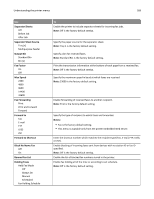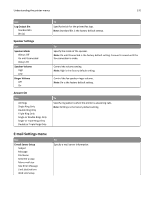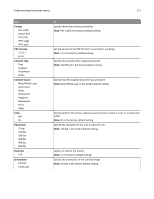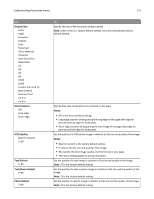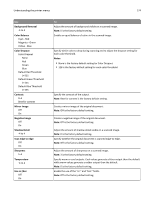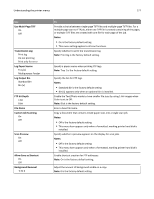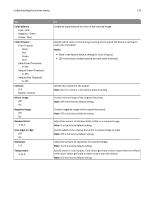Lexmark MX912 User's Guide - Page 173
Understanding the printer menus, Multipurpose Feeder
 |
View all Lexmark MX912 manuals
Add to My Manuals
Save this manual to your list of manuals |
Page 173 highlights
Understanding the printer menus 173 Use E‑mail images sent as Attachment Web Link Use Multi‑Page Tiff On Off Transmission Log Print log Do not print log Print only for error Log Paper Source Tray [x] Multipurpose Feeder Log Output Bin Standard Bin Bin [x] E‑mail Bit Depth 1 bit 8 bit Custom Job scanning On Off Scan Preview On Off Allow Save as Shortcut On Off To Specify how the images are sent. Note: Attachment is the factory default setting. Choose between single-page TIFF files and multiple‑page TIFF files. For a multiplepage scan‑to‑e-mail job, either one TIFF file is created containing all the pages, or multiple TIFF files are created with one file for each page of the job. Notes: • On is the factory default setting. • This menu setting applies to all scan functions. Specify whether to print the transmission log. Note: Print log is the factory default setting. Specify the paper source for printing e-mail logs. Note: Tray 1 is the factory default setting. Specify the bin for FTP logs. Notes: • Standard Bin is the factory default setting. • Bin [x] appears only when at least one optional bin is installed. Enable the Text/Photo mode to produce smaller file sizes by using 1‑bit images when Color is set to Off. Note: 8 bit is the factory default setting. Copy a document that contains mixed paper sizes. Notes: • Off is the factory default setting. • This menu item appears only when a formatted, working printer hard disk is installed. Specify whether a preview appears on the display for scan jobs. Notes: • Off is the factory default setting. • This menu item appears only when a formatted, working printer hard disk is installed. Save e-mail addresses as shortcuts. Notes: • On is the factory default setting. • When set to Off, the Save As Shortcut button does not appear on the e-mail Destination screen.