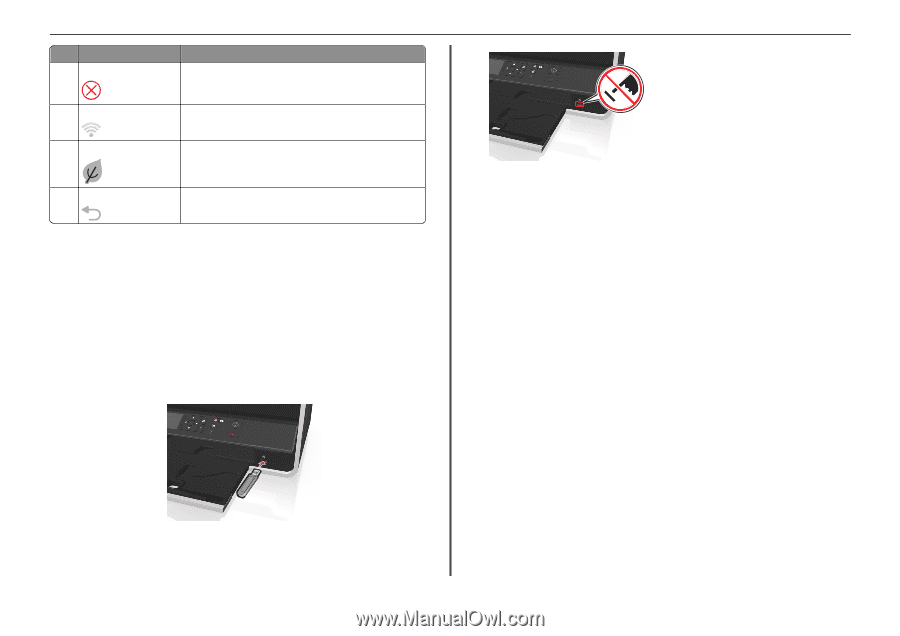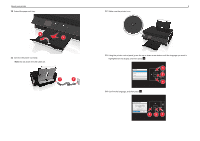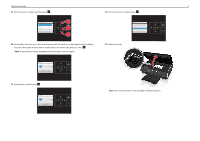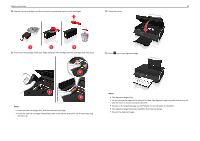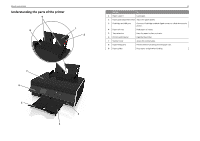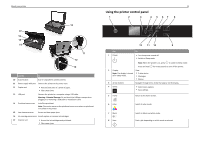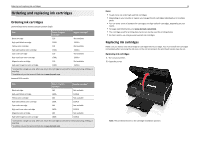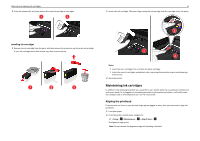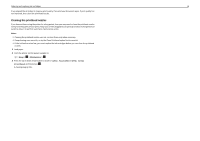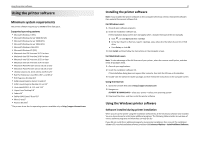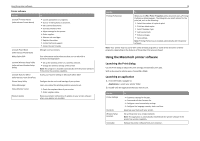Lexmark S315 Quick Reference - Page 13
Using flash drives, Supported file types, Using a flash drive with the printer - wireless printer
 |
View all Lexmark S315 manuals
Add to My Manuals
Save this manual to your list of manuals |
Page 13 highlights
About your printer Use 9 Cancel 10 Wi‑Fi indicator To • Cancel a print, copy, or scan job in progress. • Clear current settings or error messages, and return to previous settings. Check the wireless status of your printer. 11 Eco‑Mode 12 Back • Change to Sleep mode after the printer is left idle for 10 minutes. • Reduce the screen brightness. • Return to the previous screen. • Exit from one menu level to a higher one. Using flash drives Supported file types • .jpg, .jpeg, .jpe (Joint Photographic Experts Group) • .tiff, .tif (Tagged Image File Format) Using a flash drive with the printer Make sure the flash drive contains files that are supported by the printer. For more information, see "Supported file types" on page 13. 1 Insert a flash drive into the USB port. 13 Warning-Potential Damage: Do not touch any cables, any network adapter, any connector, the memory device, or the printer in the areas shown while actively printing, reading, or writing from the memory device. A loss of data can occur. 2 Follow the instructions or select from available options on the printer display. Note: If the printer does not recognize the memory device, then remove and reinsert it. FLASH DRIVE Notes: • The flash drive uses the same port that is used for a PictBridge camera cable. • An adapter may be necessary if your flash drive does not fit directly into the port.