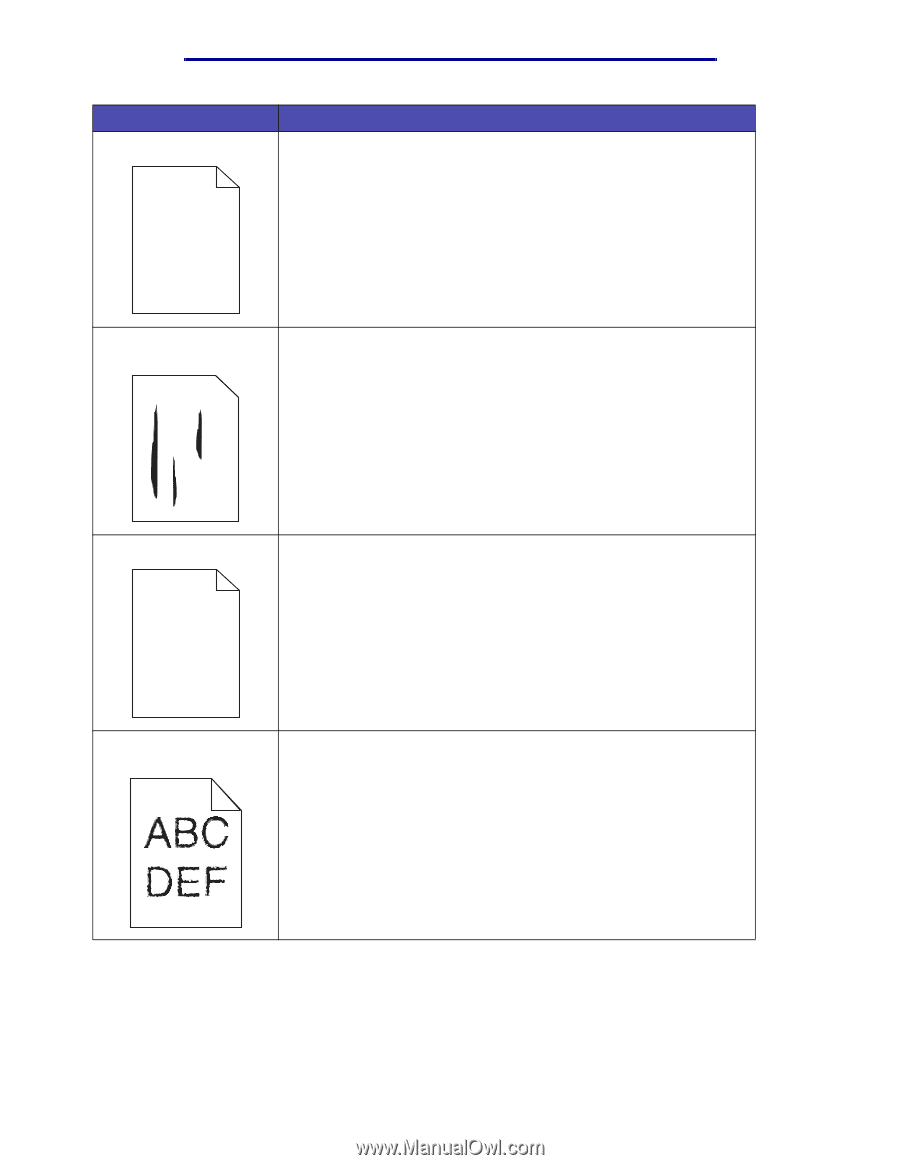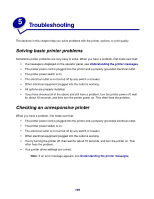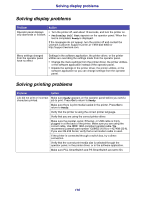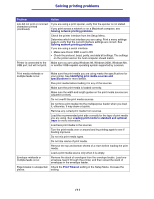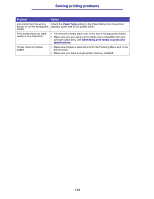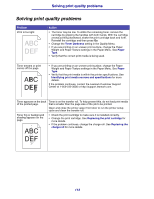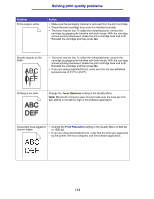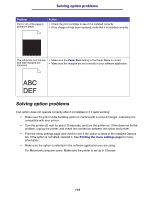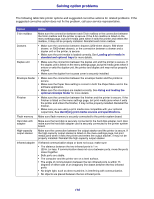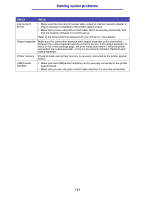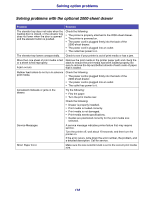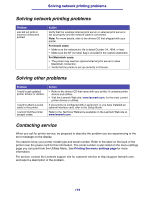Lexmark T634 User's Reference - Page 114
Toner Darkness, Print Resolution, lpi setting is not set too high in the software application.
 |
View all Lexmark T634 manuals
Add to My Manuals
Save this manual to your list of manuals |
Page 114 highlights
Solving print quality problems Problem Entire page is white. Action • Make sure the packaging material is removed from the print cartridge. • Check the print cartridge to be sure it is installed correctly. • The toner may be low. To utilize the remaining toner, remove the cartridge by gripping the handles with both hands. With the cartridge arrows pointing downward, shake the print cartridge back and forth. Reinstall the cartridge and then press Go. Streaks appear on the page. ABC DEF • The toner may be low. To utilize the remaining toner, remove the cartridge by gripping the handles with both hands. With the cartridge arrows pointing downward, shake the print cartridge back and forth. Reinstall the cartridge and then press Go. • If you are using preprinted forms, make sure the ink can withstand temperatures of 212°C (414°F). Printing is too dark ABC DEF Change the Toner Darkness setting in the Quality Menu. Note: Macintosh computer users should make sure the lines per inch (lpi) setting is not set too high in the software application. Characters have jagged or uneven edges • Change the Print Resolution setting in the Quality Menu to 600 dpi or 1200 dpi. • If you are using downloaded fonts, verify that the fonts are supported by the printer, the host computer, and the software application. 114