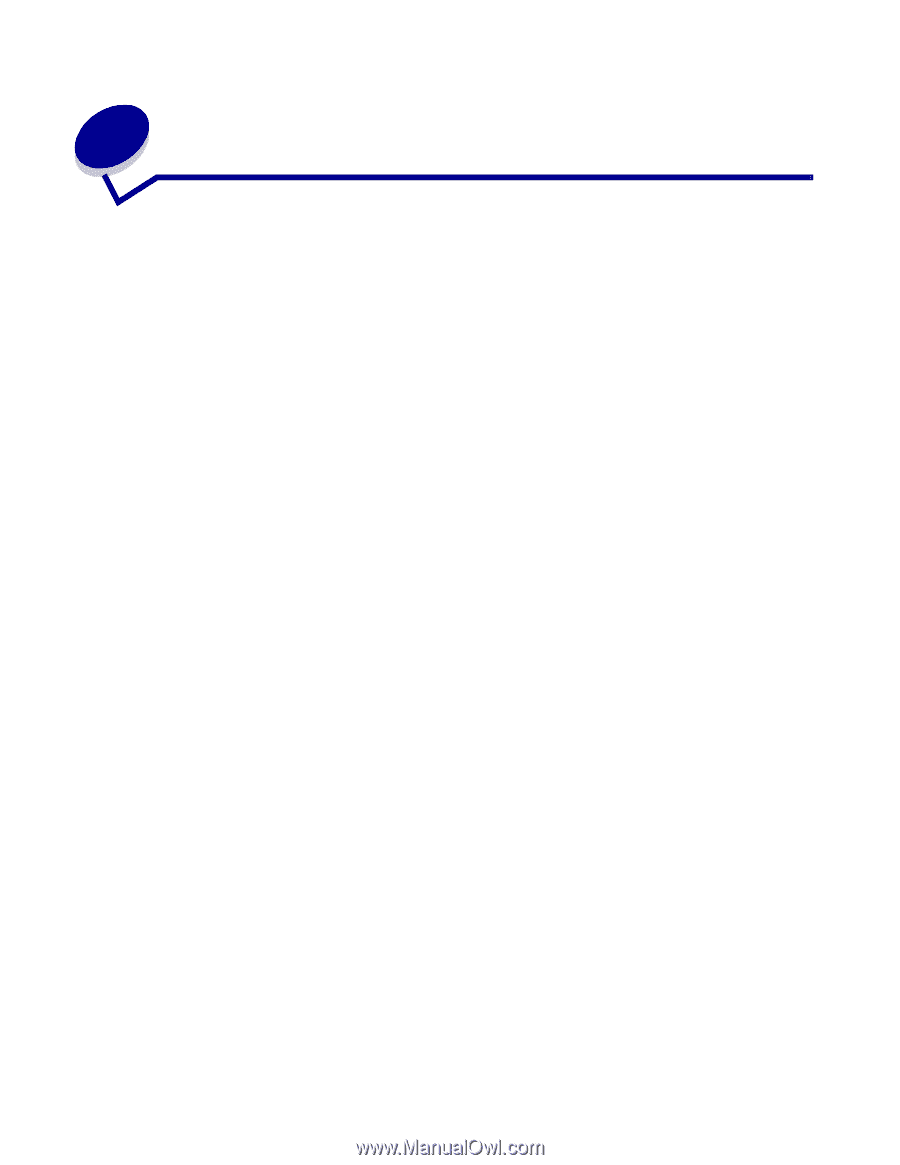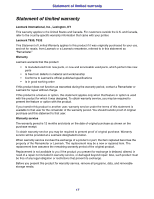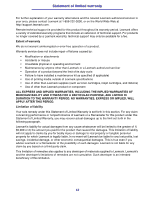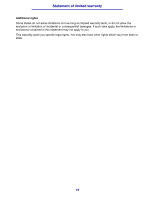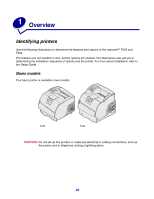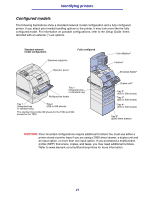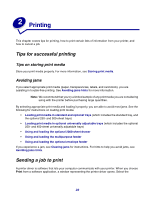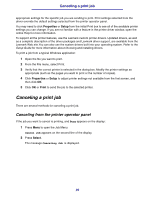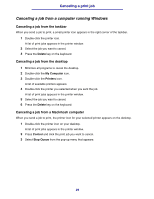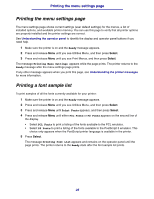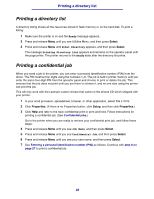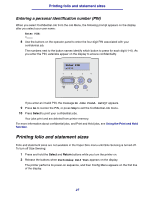Lexmark T634 User's Reference - Page 22
Printing, Tips for successful printing, Tips on storing print media, Avoiding jams - driver windows 7
 |
View all Lexmark T634 manuals
Add to My Manuals
Save this manual to your list of manuals |
Page 22 highlights
2 Printing This chapter covers tips for printing, how to print certain lists of information from your printer, and how to cancel a job. Tips for successful printing Tips on storing print media Store your print media properly. For more information, see Storing print media. Avoiding jams If you select appropriate print media (paper, transparencies, labels, and card stock), you are assisting in trouble-free printing. See Avoiding jams hints for more information. Note: We recommend that you try a limited sample of any print media you are considering using with the printer before purchasing large quantities. By selecting appropriate print media and loading it properly, you are able to avoid most jams. See the following for instructions on loading print media: • Loading print media in standard and optional trays (which includes the standard tray, and the optional 250- and 500-sheet trays) • Loading print media in optional universally adjustable trays (which includes the optional 250- and 400-sheet universally adjustable trays) • Using and loading the optional 2000-sheet drawer • Using and loading the multipurpose feeder • Using and loading the optional envelope feeder If you experience a jam, see Clearing jams for instructions. For hints to help you avoid jams, see Avoiding jams hints. Sending a job to print A printer driver is software that lets your computer communicate with your printer. When you choose Print from a software application, a window representing the printer driver opens. Select the 22