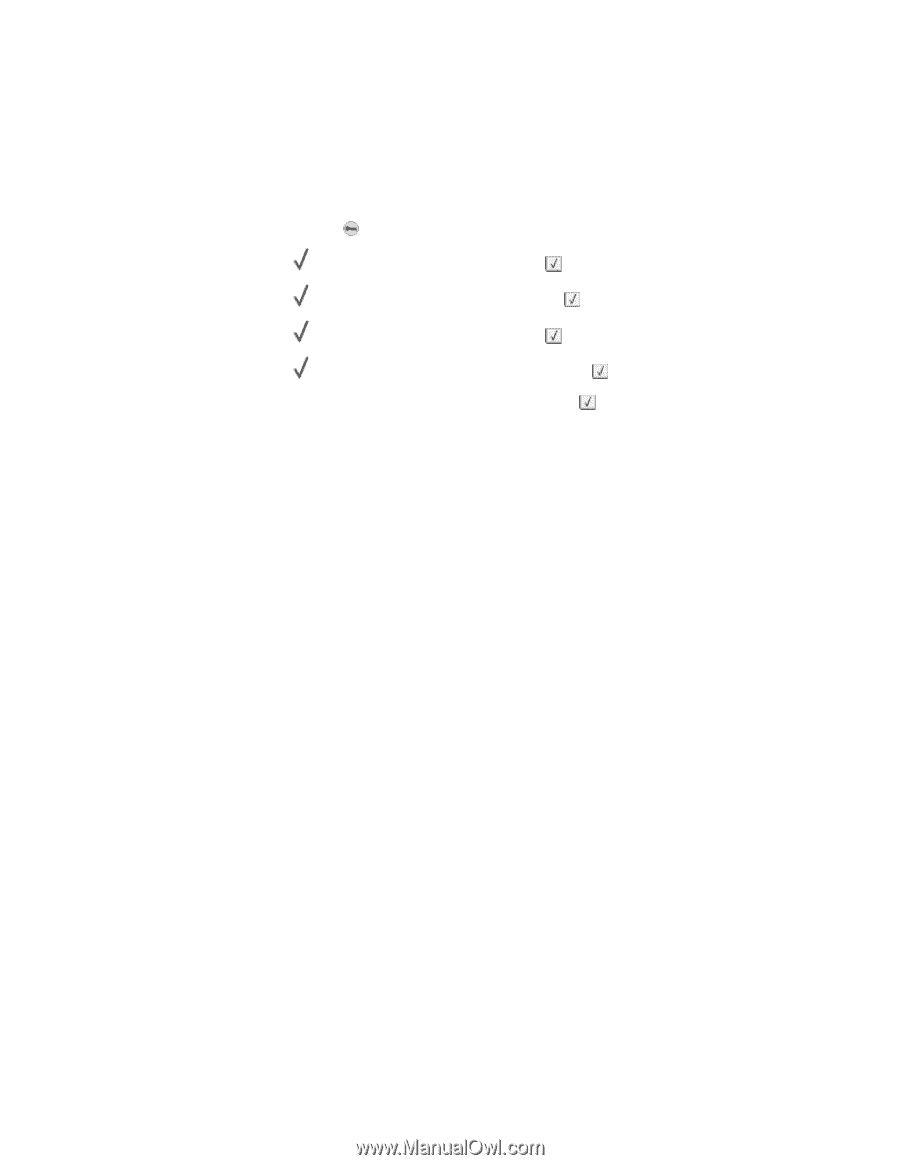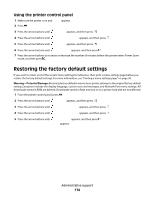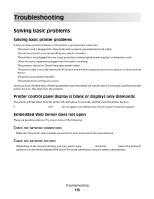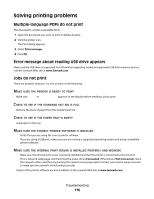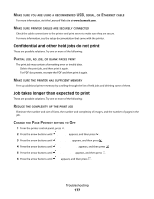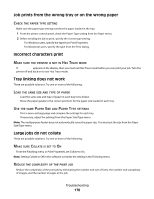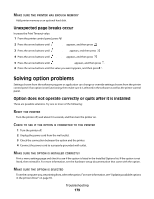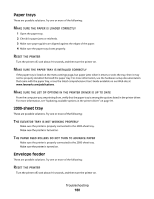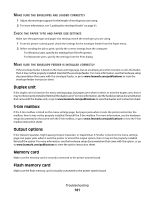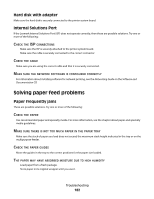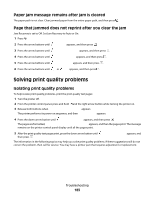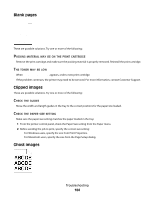Lexmark T652DTN User's Guide - Page 179
Unexpected breaks occur, Solving option problems
 |
UPC - 734646317368
View all Lexmark T652DTN manuals
Add to My Manuals
Save this manual to your list of manuals |
Page 179 highlights
MAKE SURE THE PRINTER HAS ENOUGH MEMORY Add printer memory or an optional hard disk. Unexpected page breaks occur Increase the Print Timeout value: 1 From the printer control panel, press . 2 Press the arrow buttons until Settings appears, and then press . 3 Press the arrow buttons until Setup Menu appears, and then press . 4 Press the arrow buttons until Timeouts appears, and then press . 5 Press the arrow buttons until Print Timeout appears, and then press . 6 Press the arrow buttons until the value you want appears, and then press . Solving option problems Settings chosen from the software program or application can change or override settings chosen from the printer control panel. If an option is not functioning, then make sure it is selected in the software as well as the printer control panel. Option does not operate correctly or quits after it is installed These are possible solutions. Try one or more of the following: RESET THE PRINTER Turn the printer off, wait about 10 seconds, and then turn the printer on. CHECK TO SEE IF THE OPTION IS CONNECTED TO THE PRINTER 1 Turn the printer off. 2 Unplug the power cord from the wall outlet. 3 Check the connection between the option and the printer. 4 Connect the power cord to a properly grounded wall outlet. MAKE SURE THE OPTION IS INSTALLED CORRECTLY Print a menu settings page and check to see if the option is listed in the Installed Options list. If the option is not listed, then reinstall it. For more information, see the hardware setup documentation that came with the option. MAKE SURE THE OPTION IS SELECTED From the computer you are printing from, select the option. For more information, see "Updating available options in the printer driver" on page 39. Troubleshooting 179