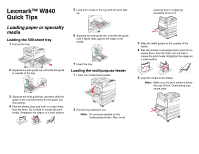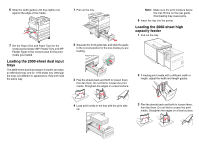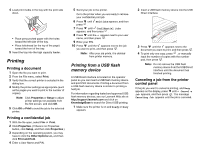Lexmark W840 Quick Reference - Page 3
Printing - user manual
 |
View all Lexmark W840 manuals
Add to My Manuals
Save this manual to your list of manuals |
Page 3 highlights
4 Load print media in the tray with the print side down. • Place pre-punched paper with the holes toward the left side of the tray. • Place letterhead (or the top of the page) toward the front of the tray. 5 Insert the tray into the high capacity feeder. Printing Printing a document 1 Open the file you want to print. 2 From the File menu, select Print. 3 Verify that the correct printer is selected in the dialog box. 4 Modify the printer settings as appropriate (such as the pages you want to print or the number of copies). Note: Click Properties or Setup to adjust printer settings not available from the first screen, and click OK. 5 Click OK or Print to send the job to the selected printer. Printing a confidential job 1 With the file open, select File Print. 2 Click Properties. (If there is no Properties button, click Setup, and then click Properties.) 3 Depending on the operating system, you may have to click the Other Options tab, and then click Print and Hold. 4 Enter a User Name and PIN. 5 Send your job to the printer. Go to the printer when you are ready to retrieve your confidential print job 6 Press until Held jobs appears, and then press . 7 Press until Confidential jobs appears, and then press . 8 Press until the appears next to your user name, and then press . 9 Enter your PIN. 10 Press until the appears next to the job you want to print, and then press . Note: After your job prints, it is deleted from printer memory. Printing from a USB flash memory device A USB Direct interface is located on the operator panel so you can insert a USB flash memory device and print PDF documents. Printing a document from a USB flash memory device is similar to printing a held job. For information regarding tested and approved USB flash memory devices, see our Lexmark Web site at http://support.lexmark.com and click on KnowledgeBase to search for Direct USB printing. 1 Make sure the printer is on and Ready or Busy appears. 2 Insert a USB flash memory device into the USB Direct interface. 3 Press until the appears next to the document you want to print, and then press . 4 To print only one copy, press , or manually input the number of copies with the number pad, then press . Note: Do not remove the USB flash memory device from the USB Direct interface until the document has finished printing. Canceling a job from the printer control panel If the job you want to cancel is printing, and Busy appears on the display, press until Cancel a job appears, and then press . The message Canceling Job appears until the job is canceled.