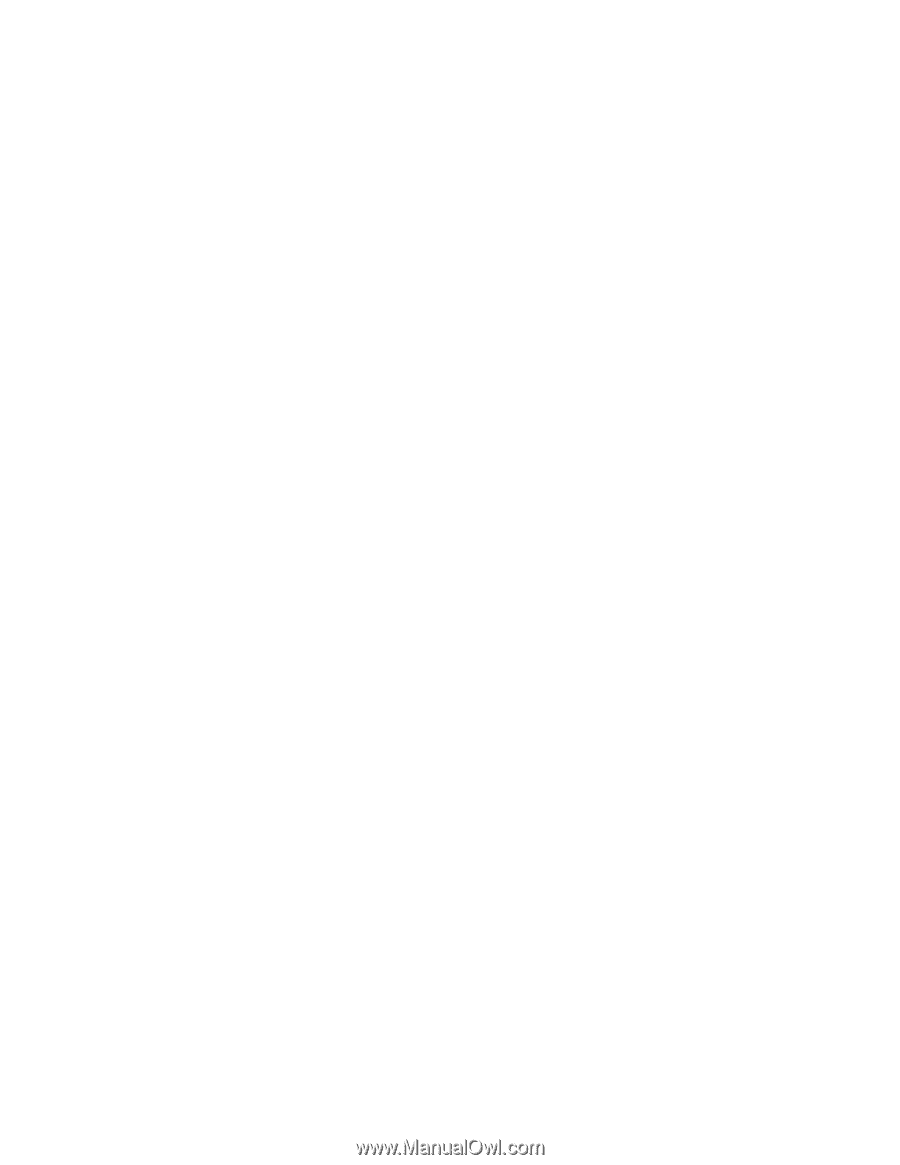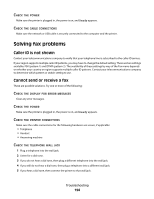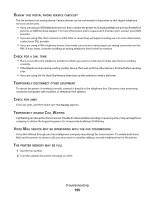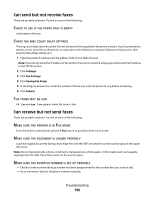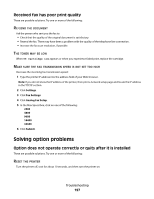Lexmark X264dn User's Guide - Page 192
Unable to pause print job to make copies, Solving scanner problems, Checking an unresponsive scanner
 |
UPC - 734646140584
View all Lexmark X264dn manuals
Add to My Manuals
Save this manual to your list of manuals |
Page 192 highlights
Unable to pause print job to make copies Make sure "Allow priority copies" is set to On in the Copy Settings menu. Solving scanner problems Checking an unresponsive scanner If your scanner is not responding, then make sure: • The printer is turned on. • The printer cable is securely attached to the printer and the host computer, print server, option, or other network device. • The power cord is plugged into the printer and a properly grounded electrical outlet. • The electrical outlet is not turned off by any switch or breaker. • The printer is not plugged into any surge protectors, uninterrupted power supplies, or extension cords. • Other electrical equipment plugged into the outlet is working. Once you have checked each of these possibilities, turn the printer off and then back on. This often fixes the problem with the scanner. Scan was not successful These are possible solutions. Try one or more of the following: CHECK THE CABLE CONNECTIONS Make sure the network or USB cable is securely connected to the computer and the printer. AN ERROR MAY HAVE OCCURRED IN THE PROGRAM Turn off and then restart the computer. Scanning takes too long or freezes the computer These are possible solutions. Try one or more of the following: OTHER SOFTWARE PROGRAMS MAY BE INTERFERING WITH SCANNING Close all programs not being used. THE SCAN RESOLUTION MAY BE SET TOO HIGH Select a lower scan resolution. Troubleshooting 192