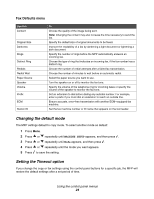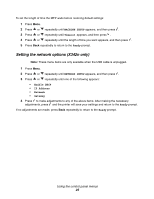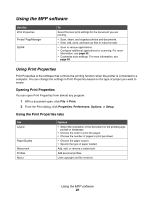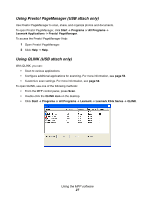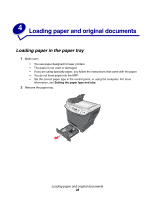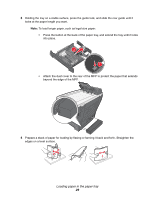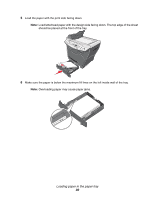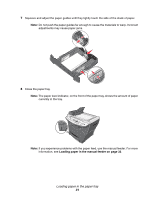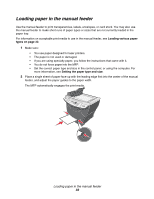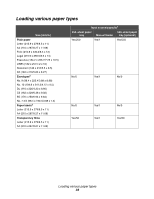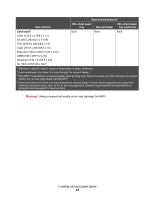Lexmark X340n User's Guide - Page 29
Loading paper in the paper tray
 |
View all Lexmark X340n manuals
Add to My Manuals
Save this manual to your list of manuals |
Page 29 highlights
3 Holding the tray on a stable surface, press the guide lock, and slide the rear guide until it locks at the paper length you want. Note: To load longer paper, such as legal size paper: • Press the button at the back of the paper tray, and extend the tray until it locks into place. 2 1 • Attach the dust cover to the rear of the MFP to protect the paper that extends beyond the edge of the MFP. 4 Prepare a stack of paper for loading by flexing or fanning it back and forth. Straighten the edges on a level surface. Loading paper in the paper tray 29

Loading paper in the paper tray
29
3
Holding the tray on a stable surface, press the guide lock, and slide the rear guide until it
locks at the paper length you want.
Note:
To load longer paper, such as legal size paper:
•
Press the button at the back of the paper tray, and extend the tray until it locks
into place.
•
Attach the dust cover to the rear of the MFP to protect the paper that extends
beyond the edge of the MFP.
4
Prepare a stack of paper for loading by flexing or fanning it back and forth. Straighten the
edges on a level surface.
1
2