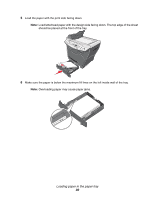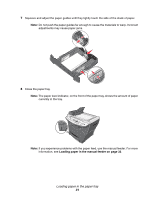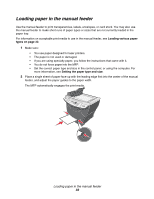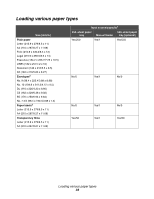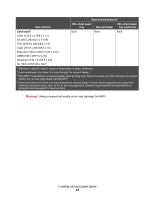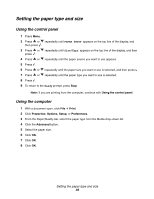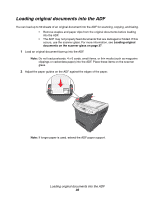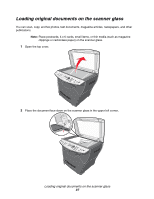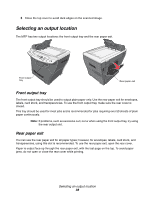Lexmark X340n User's Guide - Page 35
Setting the paper type and size, Using the control panel, Using the computer
 |
View all Lexmark X340n manuals
Add to My Manuals
Save this manual to your list of manuals |
Page 35 highlights
Setting the paper type and size Using the control panel 1 Press Menu. 2 Press or repeatedly until PAPER SETUP appears on the top line of the display, and then press . 3 Press or repeatedly until Size/Type appears on the top line of the display, and then press . 4 Press or repeatedly until the paper source you want to use appears. 5 Press . 6 Press or repeatedly until the paper size you want to use is selected, and then press . 7 Press or repeatedly until the paper type you want to use is selected. 8 Press . 9 To return to the Ready prompt, press Stop. Note: If you are printing from the computer, continue with Using the control panel. Using the computer 1 With a document open, click File Æ Print. 2 Click Properties, Options, Setup, or Preferences. 3 From the Paper/Quality tab, select the paper type from the Media drop-down list. 4 Click the Advanced button. 5 Select the paper size. 6 Click OK. 7 Click OK. 8 Click OK. Setting the paper type and size 35