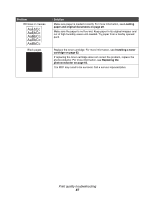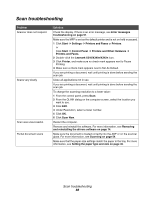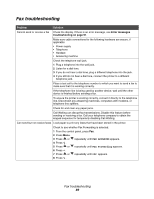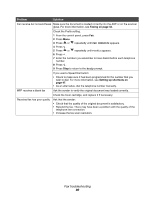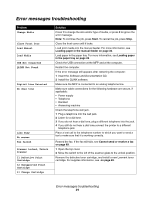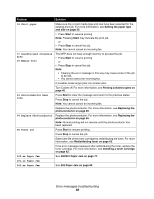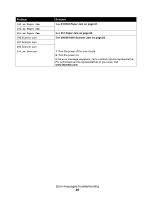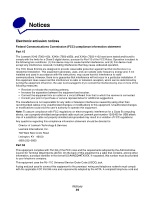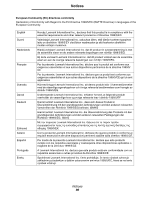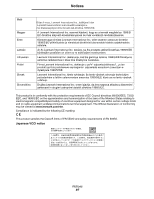Lexmark X340n User's Guide - Page 92
Short paper, Insufficient Collation, Memory Full, Photoconductor Near, Replace Photoconductor
 |
View all Lexmark X340n manuals
Add to My Manuals
Save this manual to your list of manuals |
Page 92 highlights
Problem Solution 34 Short paper Make sure the correct media type and size have been selected for the existing print job. For more information, see Setting the paper type and size on page 35. • Press Start to resume printing Note: Pressing Start may truncate the print job. or • Press Stop to cancel the job. Note: You cannot cancel an incoming fax. 37 Insufficient Collation Area 38 Memory Full The MFP does not have enough memory to process the job. • Press Start to resume printing or • Press Stop to cancel the job. Note: • Clearing the error message in this way may cause some of the job to be lost. • You cannot cancel an incoming fax. If possible, break larger jobs into smaller jobs. Turn Collate off. For more information, see Printing collated copies on page 40. 84 Photoconductor Near Life Press Start to clear the message and return to the previous status. Press Stop to cancel the job. Note: You cannot cancel an incoming fax. Replace the photoconductor. For more information, see Replacing the photoconductor on page 65. 84 Replace Photoconductor Replace the photoconductor. For more information, see Replacing the photoconductor on page 65. Note: Normal printing will not resume until the photoconductor has been replaced. 88 Toner Low Press Start to resume printing. Press Stop to cancel the job. Extend the life of the toner cartridge by redistributing the toner. For more information, see Redistributing toner on page 63. If the error message reappears after redistributing the toner, replace the toner cartridge. For more information, see Installing a toner cartridge on page 62. 200.xx Paper Jam See 200/201 Paper Jam on page 77. 201.xx Paper Jam 202.xx Paper Jam See 202 Paper Jam on page 80. Error messages troubleshooting 92