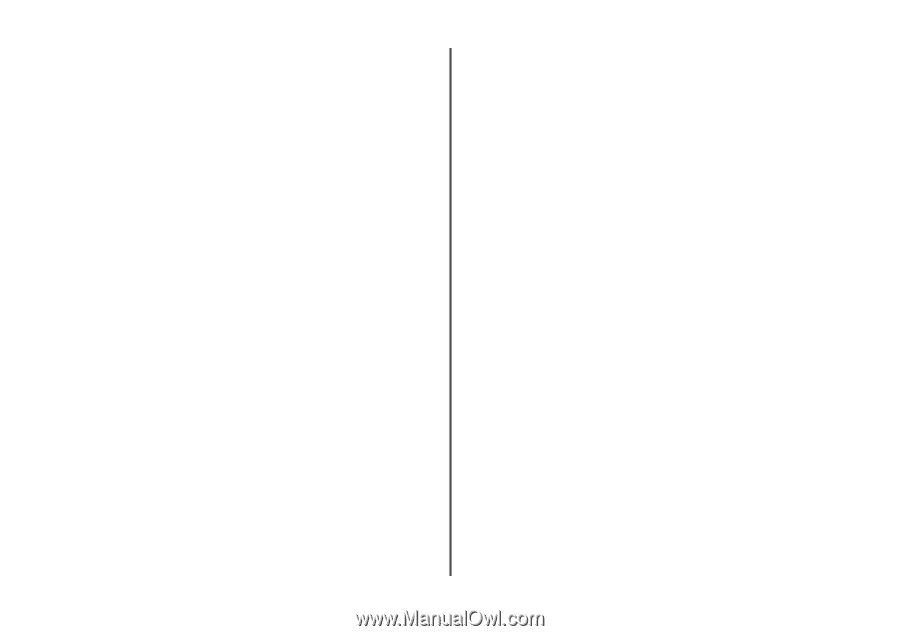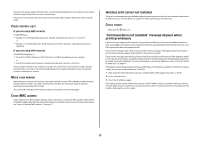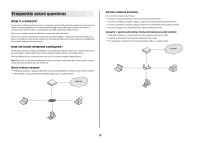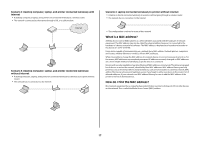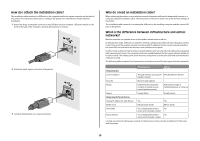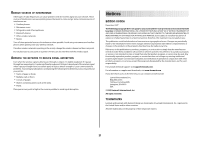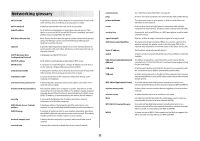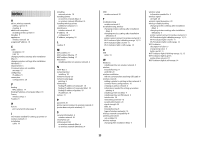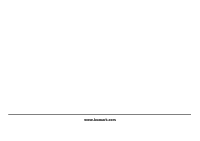Lexmark X4650 Network Guide - Page 20
Finding the signal strength - setup software
 |
UPC - 734646064088
View all Lexmark X4650 manuals
Add to My Manuals
Save this manual to your list of manuals |
Page 20 highlights
Infrastructure mode is the recommended setup method because it has: • Increased network security • Increased reliability • Faster performance • Easier setup Finding the signal strength Wireless devices have built-in antennas that transmit and receive radio signals. The signal strength listed on the printer network setup page indicates how strongly a transmitted signal is being received. Many factors can affect the signal strength. One factor is interference from other wireless devices or other devices such as microwave ovens. Another factor is distance. The farther two wireless devices are from each other, the more likely it is that the communication signal will be weaker. The strength of the signal received by your computer can also affect the connectivity of the printer with the network during configuration. When you installed the wireless adapter in your computer, the adapter software probably placed an icon in your system tray. Try double-clicking this icon, and it will tell you how strongly the computer is receiving the wireless signal from the network. To improve signal quality, remove sources of interference and/or move wireless devices closer to the wireless access point (wireless router). What is an SSID? A Service Set Identifier (SSID) is the name that identifies a wireless network. All devices on the network must know the SSID of the wireless network or they will not be able to communicate with each other. Usually, the wireless network broadcasts the SSID to allow wireless devices in the area to connect to it. Sometimes, the SSID is not broadcast for security reasons. An SSID can contain up to 32 alphanumeric characters. How do I find out what type of security my network is using? You must know the security key and security mode to properly set up the printer for use on the wireless network. To obtain this information, see the documentation that came with your wireless access point (wireless router), see the Web page associated with the wireless access point (wireless router), or consult your system support person. Note: The network security key is not the same as the password for the wireless access point (wireless router). The password allows you to access the wireless access point (wireless router) settings. The security key is a WEP key or WPA passphrase that allows printers and computers to join your wireless network. Can I use my printer on a USB and a wireless connection at the same time? The printer can be configured in the following ways: • Locally attached (connected to a computer using a USB cable) • Wireless network • Wireless network and locally attached simultaneously If you want to use the printer as both a wireless and locally attached printer at the same time, you will need to run the setup software again and select the additional connection type. How can I improve wireless signal strength? A common reason wireless printers fail to communicate over a network is poor wireless signal quality. If the signal is too weak, too distorted, or blocked by an object, it cannot carry information between the access point and the printer. To determine if the printer is receiving a strong signal from the access point, print a network setup page. The Quality field indicates the relative strength of the wireless signal the printer is receiving. Drops in signal strength can be intermittent, however, and although the signal quality appears high, it may drop during certain conditions. If you think signal strength is a problem between your access point and the printer, try one or more of the following: Notes: • For ad hoc networks, adjust the computer where the access point is indicated. • Ad hoc networks have a much shorter range than infrastructure networks. Try moving the printer closer to the computer if they seem to have trouble communicating. MOVE THE PRINTER CLOSER TO THE WIRELESS ACCESS POINT/WIRELESS ROUTER If the printer is too far away from the access point, it will not be able to communicate with other devices on the network. For most indoor wireless networks, the maximum distance between the access point and the printer is approximately 100 feet (30 meters). This distance could be longer or shorter, depending upon the layout of the network and the limitations of the access point. REMOVE OBSTACLES BETWEEN THE ACCESS POINT AND THE PRINTER The wireless signal from your access point will pass through most objects. Most walls, floors, furniture and other objects will not block the wireless signal. However, there are materials that are too dense for the signal to pass through. Objects containing metal and concrete can block the signal, including: • Cubicle walls • Ducts • Window frames • Poles and interior support columns • Metal office furniture and cabinets • Elevators • Steel doors • Walls and other structural elements reinforced by rebar Arrange your printer and access point so that the signal is not blocked by any of these objects. 20