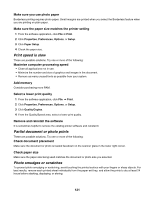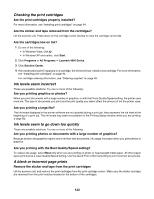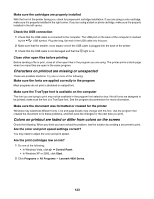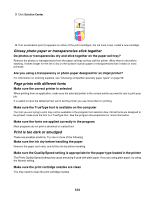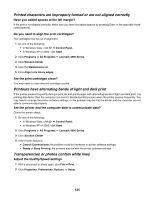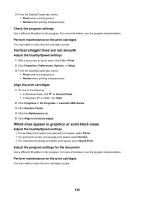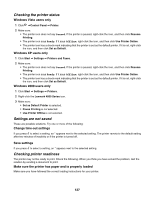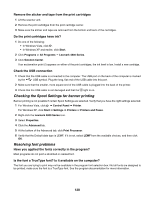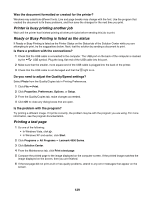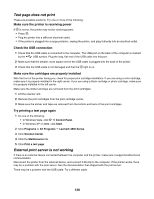Lexmark X4850 User's Guide - Page 125
Printed characters are improperly formed or are not aligned correctly
 |
UPC - 734646046664
View all Lexmark X4850 manuals
Add to My Manuals
Save this manual to your list of manuals |
Page 125 highlights
Printed characters are improperly formed or are not aligned correctly Have you added spaces at the left margin? If the print is not aligned correctly, make sure you have not added spaces by pressing Enter or the spacebar (hardcoded spaces). Do you need to align the print cartridges? The cartridges may be out of alignment. 1 Do one of the following: • In Windows Vista, click Œ Control Panel. • In Windows XP or 2000, click Start. 2 Click Programs or All Programs Œ Lexmark 4800 Series. 3 Click Solution Center. 4 Click the Maintenance tab. 5 Click Align to fix blurry edges. Are the print cartridges clean? You may need to clean the print cartridge nozzles. Printouts have alternating bands of light and dark print If the printer pauses frequently during a print job and prints pages with alternating bands of light and dark print, it is printing data faster than the computer can send it. Banded printing occurs when the printer pauses frequently. You may need to change the printer software settings, or the problem may be that the printer and the computer are not able to communicate properly. Are the printer and the computer able to communicate data? Check the printer status: 1 Do one of the following: • In Windows Vista, click Œ Control Panel. • In Windows XP or 2000, click Start. 2 Click Programs or All Programs Œ Lexmark 4800 Series. 3 Click Solution Center. 4 If the Printer Status is: • Cannot Communicate, the problem could be hardware or printer software settings. • Ready or Busy Printing, the problem may be with the printer software settings. Transparencies or photos contain white lines Adjust the Quality/Speed settings 1 With a document or photo open, click File Œ Print. 2 Click Properties, Preferences, Options, or Setup. 125