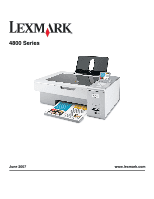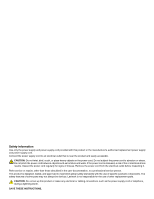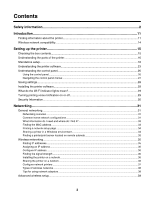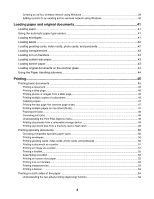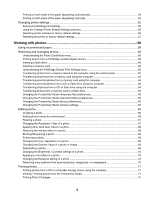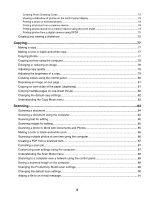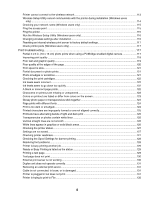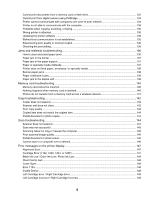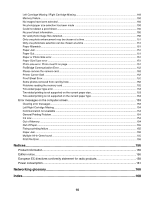Printing on both sides of the paper (duplexing) automatically
....................................................................
54
Printing on both sides of the paper (duplexing) manually
...........................................................................
55
Changing printer settings
...................................................................................................................
55
Saving and deleting print settings
...............................................................................................................
55
Using the Change Printer Default Settings submenu
.................................................................................
56
Resetting printer software to factory default settings
..................................................................................
56
Resetting the printer to factory default settings
..........................................................................................
57
Working with photos
...................................................................................................
58
Using recommended paper
...............................................................................................................
58
Retrieving and managing photos
.......................................................................................................
58
Understanding the Photo Card Mode menu
...............................................................................................
58
Printing photos from a PictBridge-enabled digital camera
..........................................................................
59
Inserting a flash drive
.................................................................................................................................
60
Inserting a memory card
.............................................................................................................................
60
Understanding the PictBridge Default Print Settings menu
........................................................................
62
Transferring photos from a memory device to the computer using the control panel
.................................
62
Transferring all photos from a memory card using the computer
...............................................................
63
Transferring selected photos from a memory card using the computer
.....................................................
63
Transferring selected photos from a CD or flash drive using the computer
...............................................
64
Transferring all photos from a CD or flash drive using the computer
.........................................................
64
Transferring photos from a memory card to a flash drive
...........................................................................
65
Changing the Productivity Studio temporary files preferences
...................................................................
65
Changing the Productivity Studio searched folders preferences
................................................................
65
Changing the Productivity Studio library preferences
.................................................................................
66
Changing the Productivity Studio transfer settings
.....................................................................................
66
Editing photos
....................................................................................................................................
66
Cropping a photo
........................................................................................................................................
66
Editing photos using the control panel
........................................................................................................
66
Rotating a photo
.........................................................................................................................................
67
Changing the Resolution / Size of a photo
.................................................................................................
67
Applying One-Click Auto Fixes to a photo
..................................................................................................
68
Reducing the red-eye effect in a photo
.......................................................................................................
68
Blurring/Sharpening a photo
.......................................................................................................................
68
Enhancing a photo
......................................................................................................................................
69
Changing the Hue / Saturation of a photo
..................................................................................................
69
Changing the Gamma Value of a photo or image
......................................................................................
69
Despeckling a photo
...................................................................................................................................
69
Changing the Brightness / Contrast settings of a photo
.............................................................................
70
Applying a color effect to a photo
...............................................................................................................
70
Changing the Exposure setting of a photo
.................................................................................................
70
Removing wavy patterns from scanned photos, magazines, or newspapers
.............................................
70
Printing photos
...................................................................................................................................
71
Printing photos from a CD or removable storage device using the computer
............................................
71
Viewing / Printing photos from the Productivity Studio
...............................................................................
71
Printing Photo Packages
............................................................................................................................
72
5