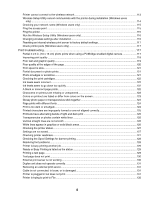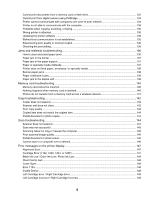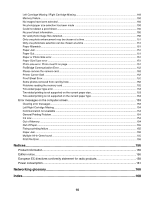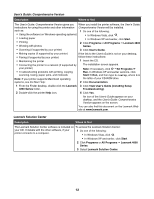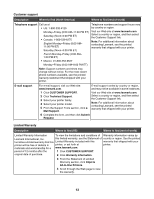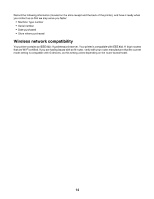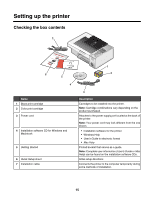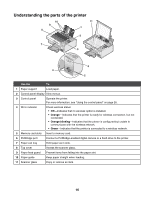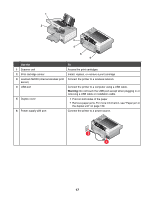Lexmark X4875 User's Guide - Page 12
User's Guide: Comprehensive Version, View User's Guide including Setup - software
 |
UPC - 734646316996
View all Lexmark X4875 manuals
Add to My Manuals
Save this manual to your list of manuals |
Page 12 highlights
User's Guide: Comprehensive Version Description Where to find The User's Guide: Comprehensive Version gives you When you install the printer software, the User's Guide: instructions for using the printer and other information Comprehensive Version will be installed. such as: 1 Do one of the following: • Using the software (on Windows operating systems) • In Windows Vista, click . • Loading paper • In Windows XP and earlier, click Start. • Printing 2 Click Programs or All Programs Œ Lexmark 4800 • Working with photos Series. • Scanning (if supported by your printer) 3 Click User's Guide. • Making copies (if supported by your printer) If the link to the User's Guide is not on your desktop, • Faxing (if supported by your printer) follow these instructions: • Maintaining the printer 1 Insert the CD. • Connecting the printer to a network (if supported by The installation screen appears. your printer) Note: If necessary, click ŒAll Programs Œ • Troubleshooting problems with printing, copying, Run. In Windows XP and earlier versions, click scanning, faxing, paper jams, and misfeeds Start Œ Run, and then type D:\setup, where D is Note: If your printer supports Macintosh operating the letter of your CD-ROM drive. systems, see the Mac Help: 2 Click Documentation. 1 From the Finder desktop, double-click the Lexmark 3 Click View User's Guide (including Setup 4800 Series folder. Troubleshooting). 2 Double-click the printer Help icon. 4 Click Yes. An icon of the User's Guide appears on your desktop, and the User's Guide: Comprehensive Version appears on the screen. You can also find this document on the Lexmark Web site at www.lexmark.com. Lexmark Solution Center Description Where to find The Lexmark Solution Center software is included on To access the Lexmark Solution Center: your CD. It installs with the other software, if your printer connects to a computer. 1 Do one of the following: • In Windows Vista, click . • In Windows XP and earlier, click Start. 2 Click Programs or All Programs Œ Lexmark 4800 Series. 3 Select Lexmark Solution Center. 12