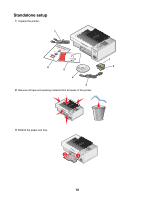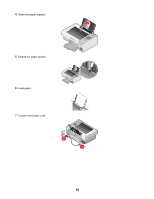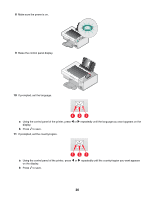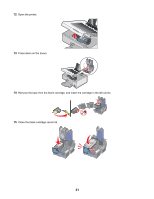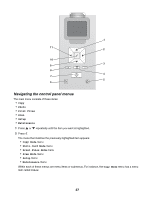Lexmark X4875 User's Guide - Page 23
Understanding the printer software, Notes, Productivity, Studio, Start, Programs, All Programs - installation software
 |
UPC - 734646316996
View all Lexmark X4875 manuals
Add to My Manuals
Save this manual to your list of manuals |
Page 23 highlights
20 Discard the alignment page. Notes: • The alignment page may differ from the one shown. • Streaks on the alignment page are normal, and do not indicate a problem. Understanding the printer software Using the software that installed with your printer, you can edit photos, send faxes, maintain your printer, and do many other tasks. The following is an overview of features of the Productivity Studio and the Solution Center. To open the Productivity Studio Welcome Screen, use one of these methods: Method 1 From the desktop, double-click the Productivity Studio icon. Method 2 1 Do one of the following: • In Windows Vista, click . • In Windows XP and earlier, click Start. 2 Click Programs or All Programs Œ Lexmark 4800 Series. 3 Select Productivity Studio. Click the Productivity Studio icon for the task you want to complete. Depending on the printer you have, some of the features of this software may not be applicable. Click To Scan Copy Details • Scan a photo or document. • Save, edit, or share a photo or document. • Copy a photo or document. • Reprint or enlarge a photo. Fax Send a photo or document as a fax. E-mail Send a photo or document as an attachment to an e-mail message. 23