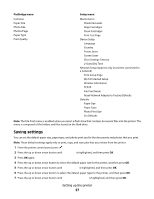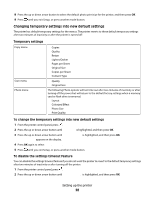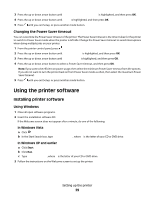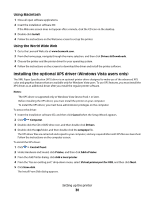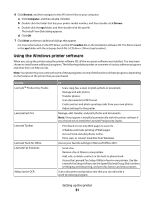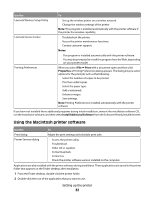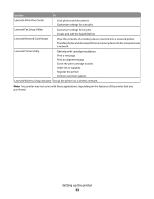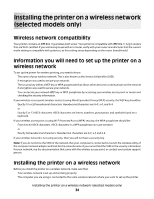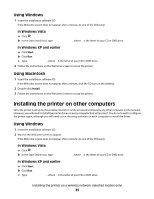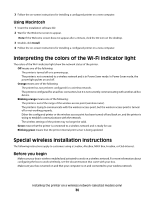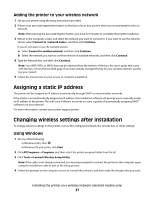Lexmark X4950 User's Guide - Page 32
Using the Macintosh printer software, Notes, Print, Properties, Install Additional Software - wireless 3 in 1 printer
 |
View all Lexmark X4950 manuals
Add to My Manuals
Save this manual to your list of manuals |
Page 32 highlights
Use the To Lexmark Wireless Setup Utility • Set up the wireless printer on a wireless network. • Change the wireless settings of the printer. Note: This program is installed automatically with the printer software if the printer has wireless capability. Lexmark Service Center • Troubleshoot the printer. • Access the printer maintenance functions. • Contact customer support. Notes: Printing Preferences • This program is installed automatically with the printer software. • You may be prompted to install this program from the Web, depending on your printer model. When you select File ª Print with a document open and then click Properties, a Printing Preferences dialog appears. The dialog lets you select options for the print job such as the following: • Select the number of copies to be printed. • Print two-sided copies. • Select the paper type. • Add a watermark. • Enhance images. • Save settings. Note: Printing Preferences is installed automatically with the printer software. If you have not installed these additional programs during initial installation, reinsert the installation software CD, run the installation software, and then select Install Additional Software from the Software Already Installed screen. Using the Macintosh printer software Use the Print dialog Printer Services dialog To Adjust the print settings and schedule print jobs. • Access the printer utility. • Troubleshoot. • Order ink or supplies. • Contact Lexmark. • Contact us. • Check the printer software version installed on the computer. Applications are also installed with the printer software during installation. These applications are saved in the printer folder that appears on the Finder desktop after installation. 1 From the Finder desktop, double-click the printer folder. 2 Double-click the icon of the application that you want to use. Setting up the printer 32