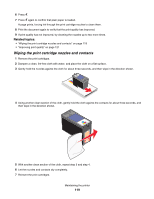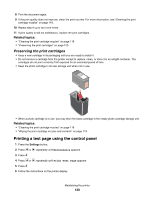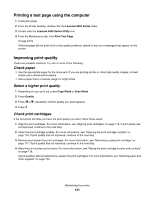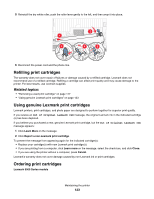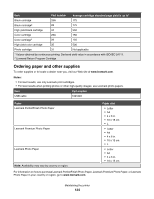Lexmark X5075 User's Guide (Mac) - Page 123
Refilling print cartridges, Using genuine Lexmark print cartridges, Learn More - ink refill
 |
View all Lexmark X5075 manuals
Add to My Manuals
Save this manual to your list of manuals |
Page 123 highlights
5 Reinstall the dry white roller, push the roller lever gently to the left, and then snap it into place. 2 1 3 4 5 6 Reconnect the power cord and the phone line. Refilling print cartridges The warranty does not cover repair of failures or damage caused by a refilled cartridge. Lexmark does not recommend use of a refilled cartridge. Refilling a cartridge can affect print quality and may cause damage to the printer. For best results, use Lexmark supplies. Related topics: • "Removing a used print cartridge" on page 117 • "Using genuine Lexmark print cartridges" on page 123 Using genuine Lexmark print cartridges Lexmark printers, print cartridges, and photo paper are designed to perform together for superior print quality. If you receive an Out of Original Lexmark Ink message, the original Lexmark ink in the indicated cartridge (s) has been depleted. If you believe you purchased a new, genuine Lexmark print cartridge, but the Out of Original Lexmark Ink message appears: 1 Click Learn More on the message. 2 Click Report a non-Lexmark print cartridge. To prevent the message from appearing again for the indicated cartridge(s): • Replace your cartridge(s) with new Lexmark print cartridge(s). • If you are printing from a computer, click Learn more on the message, select the check box, and click Close. • If you are using the printer without a computer, press Cancel. Lexmark's warranty does not cover damage caused by non-Lexmark ink or print cartridges. Ordering print cartridges Lexmark 5000 Series models Maintaining the printer 123