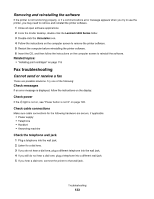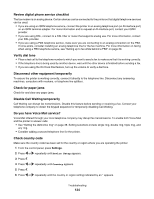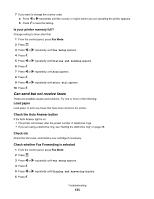Lexmark X5075 User's Guide (Mac) - Page 130
Printer does not appear in the Printer Selection dialog - driver
 |
View all Lexmark X5075 manuals
Add to My Manuals
Save this manual to your list of manuals |
Page 130 highlights
4 Reconnect the power supply to the printer. 5 Plug the power cord into the wall outlet. 6 Press to turn the printer on. Restart the computer and reinstall the software 1 Close all open software applications. 2 Disable any anti-virus programs. 3 Remove the printer software CD from the CD-ROM drive. 4 Restart the computer. 5 When the desktop appears, reinsert the printer software CD. The CD icon is created on the desktop. 6 Follow the instructions on the computer screen to install the software. Reinstall the software 1 Uninstall the printer software, and then reinstall it. For more information, see "Removing and reinstalling the software" on page 133. 2 If the software still does not install correctly, visit our Web site at www.lexmark.com to check for the latest software. a In all countries or regions except the United States, select your country or region. b Click the links for drivers or downloads. c Select your printer family. d Select your printer model. e Select your operating system. f Select the file you want to download, and then follow the directions on the computer screen. Printer does not appear in the Printer Selection dialog Is the printer connected through a USB cable? • Make sure that one end of the USB cable is firmly connected to the printer, and the other end is firmly connected to the computer. • Make sure that the USB cable that you are using is not damaged. • Make sure that the printer is turned on. Connect the printer to a working electrical outlet, and then press to turn on the computer. • Click . Is there more than one network printer displayed? All LexmarkTM 5000 Series printers connected on your network should be displayed in the Printer Selection dialog. If there is more than one printer of the same model in your network, you must know the MAC address of the network printer that you want to connect to, and select the printer displaying that MAC address. For help in locating the MAC address of the printer, see the "Finding your MAC address" topic in the Networking chapter. Troubleshooting 130