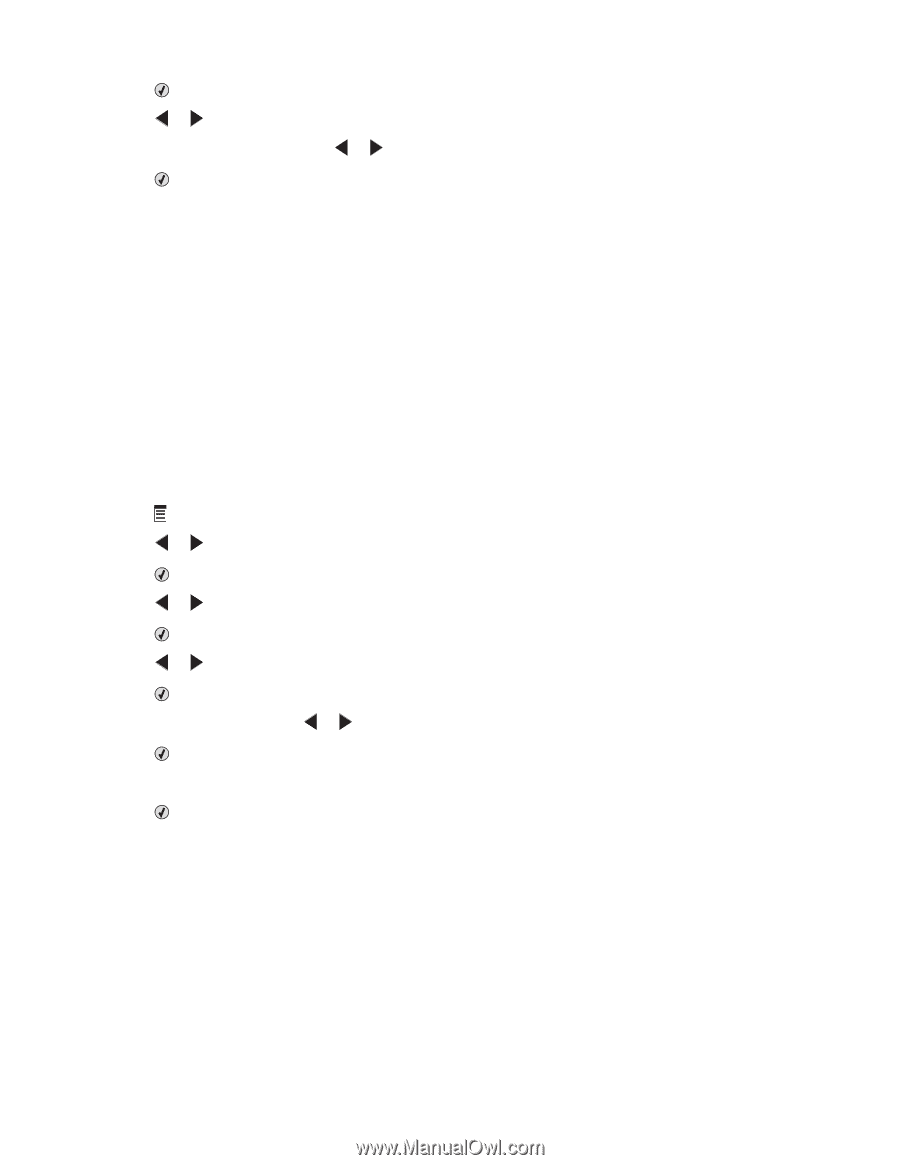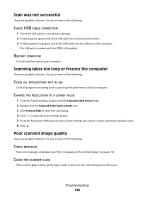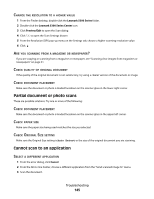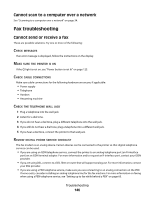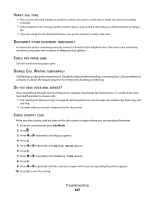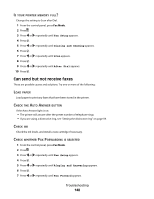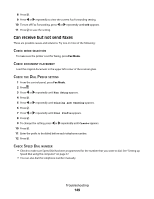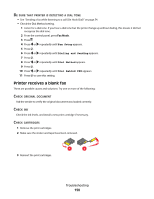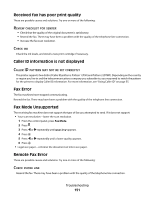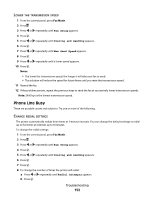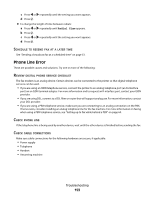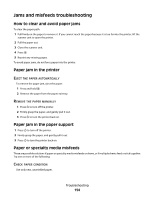Lexmark X5320 User's Guide (Mac) - Page 149
Can receive but not send faxes, Fax Setup, Dialing and Sending, Dial Prefix, Create
 |
View all Lexmark X5320 manuals
Add to My Manuals
Save this manual to your list of manuals |
Page 149 highlights
8 Press . 9 Press or repeatedly to view the current Fax Forwarding setting. 10 To turn off Fax Forwarding, press or repeatedly until Off appears. 11 Press to save the setting. Can receive but not send faxes These are possible causes and solutions. Try one or more of the following: CHECK MODE SELECTION To make sure the printer is set for faxing, press Fax Mode. CHECK DOCUMENT PLACEMENT Load the original document in the upper left corner of the scanner glass. CHECK THE DIAL PREFIX SETTING 1 From the control panel, press Fax Mode. 2 Press . 3 Press or repeatedly until Fax Setup appears. 4 Press . 5 Press or repeatedly until Dialing and Sending appears. 6 Press . 7 Press or repeatedly until Dial Prefix appears. 8 Press . 9 To change the setting, press or repeatedly until Create appears. 10 Press . 11 Enter the prefix to be dialed before each telephone number. 12 Press . CHECK SPEED DIAL NUMBER • Check to make sure Speed Dial has been programmed for the number that you want to dial. See "Setting up Speed Dial using the computer" on page 57. • You can also dial the telephone number manually. Troubleshooting 149