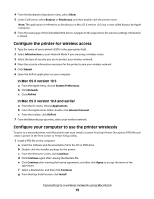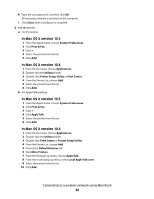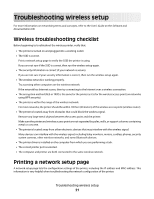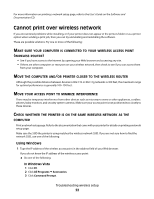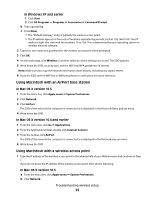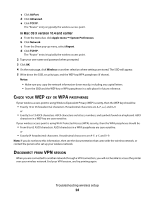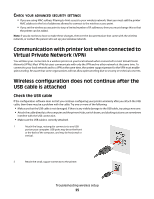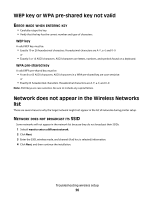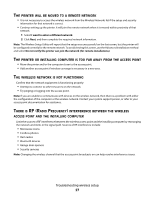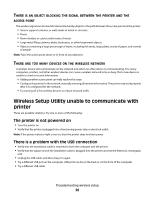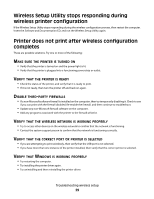Lexmark X543 Wireless Setup Guide - Page 24
Check your WEP key or WPA passphrase, Disconnect from VPN session
 |
View all Lexmark X543 manuals
Add to My Manuals
Save this manual to your list of manuals |
Page 24 highlights
c Click AirPort. d Click Advanced. e Click TCP/IP. The "Router" entry is typically the wireless access point. In Mac OS X version 10.4 and earlier a From the menu bar, click Apple menu Œ System Preferences. b Click Network. c From the Show pop-up menu, select Airport. d Click TCP/IP. The "Router" entry is typically the wireless access point. 2 Type your user name and password when prompted. 3 Click OK. 4 On the main page, click Wireless or another selection where settings are stored. The SSID will appear. 5 Write down the SSID, security type, and the WEP key/WPA passphrase (if shown). Notes: • Make sure you copy the network information down exactly, including any capital letters. • Store the SSID and the WEP key or WPA passphrase in a safe place for future reference. CHECK YOUR WEP KEY OR WPA PASSPHRASE If your wireless access point is using Wireless Equivalent Privacy (WEP) security, then the WEP key should be: • Exactly 10 or 26 hexadecimal characters. Hexadecimal characters are A-F, a-f, and 0-9. or • Exactly 5 or 13 ASCII characters. ASCII characters are letters, numbers, and symbols found on a keyboard. ASCII characters in a WEP key are case-sensitive. If your wireless access point is using Wi-Fi Protected Access (WPA) security, then the WPA passphrase should be: • From 8 to 63 ASCII characters. ASCII characters in a WPA passphrase are case-sensitive. or • Exactly 64 hexadecimal characters. Hexadecimal characters are A-F, a-f, and 0-9. Note: If you do not know this information, then see the documentation that came with the wireless network, or contact the person who set up your wireless network. DISCONNECT FROM VPN SESSION When you are connected to another network through a VPN connection, you will not be able to access the printer over your wireless network. End your VPN session, and try printing again. Troubleshooting wireless setup 24