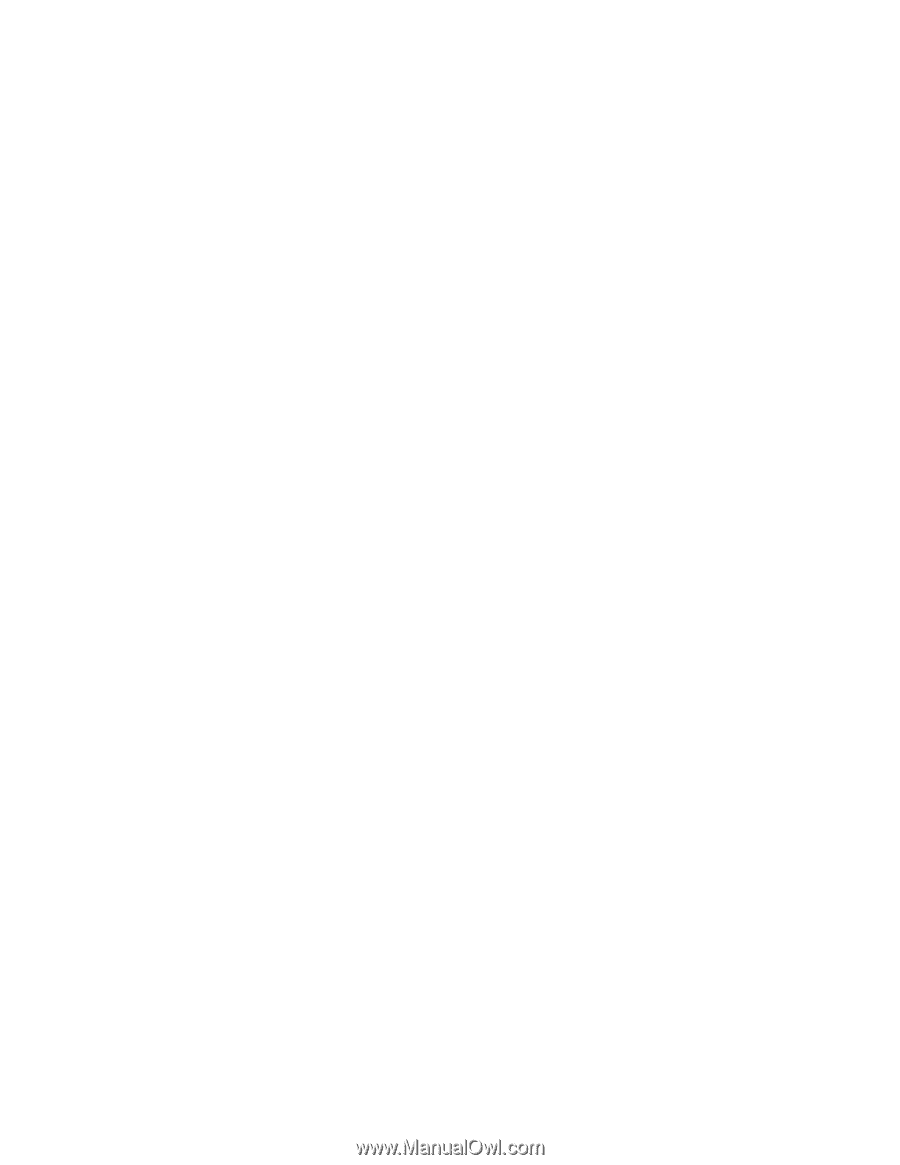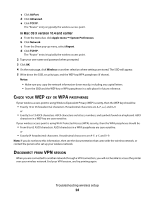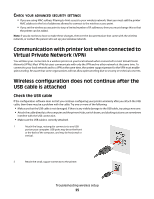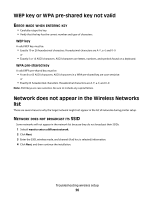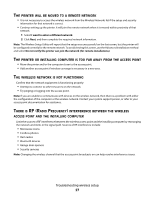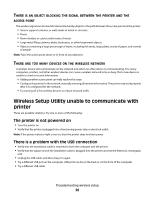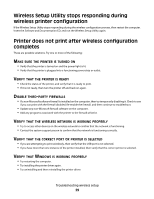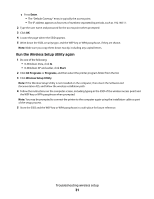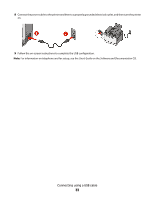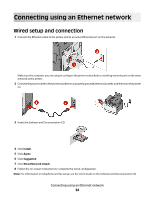Lexmark X543 Wireless Setup Guide - Page 29
Wireless Setup Utility stops responding during wireless printer configuration - driver s
 |
View all Lexmark X543 manuals
Add to My Manuals
Save this manual to your list of manuals |
Page 29 highlights
Wireless Setup Utility stops responding during wireless printer configuration If the Wireless Setup Utility stops responding during the wireless configuration process, then restart the computer. Insert the Software and Documentation CD, and run the Wireless Setup Utility again. Printer does not print after wireless configuration completes These are possible solutions. Try one or more of the following: MAKE SURE THE PRINTER IS TURNED ON • Verify that the printer is turned on and the power light is lit. • Verify that the printer is plugged into a functioning power strip or outlet. VERIFY THAT THE PRINTER IS READY • Check the status of the printer, and verify that it is ready to print. • If it is not ready, then turn the printer off and back on again. DISABLE THIRD-PARTY FIREWALLS • If a non-Microsoft software firewall is installed on the computer, then try temporarily disabling it. Check to see if you can print with the firewall disabled. Re-enable the firewall, and then continue to troubleshoot. • Update any non-Microsoft firewall software on the computer. • Add any programs associated with the printer to the firewall whitelist. VERIFY THAT THE WIRELESS NETWORK IS WORKING PROPERLY • Try to access other devices on the wireless network to confirm that the network is functioning. • Contact the system support person to confirm that the network is functioning correctly. VERIFY THAT THE CORRECT PORT OR PRINTER IS SELECTED • If you are attempting to print wirelessly, then verify that the USB port is not selected. • If you have more than one instance of the printer installed, then verify that the correct printer is selected. VERIFY THAT WINDOWS IS WORKING PROPERLY • Try restarting the computer. • Try installing the printer driver again. • Try uninstalling and then reinstalling the printer driver. Troubleshooting wireless setup 29