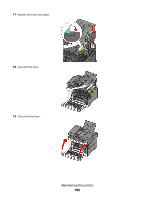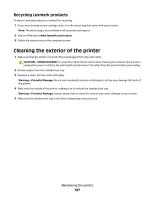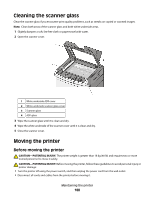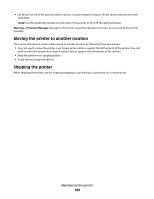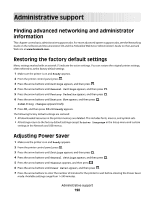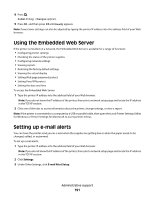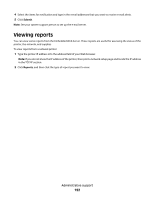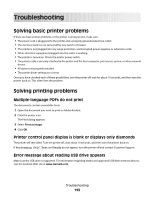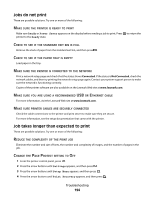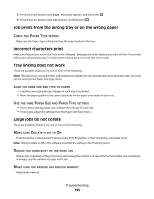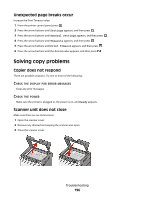Lexmark X543DN User Guide - Page 191
Using the Embedded Web Server, Setting up e-mail alerts
 |
UPC - 734646099479
View all Lexmark X543DN manuals
Add to My Manuals
Save this manual to your list of manuals |
Page 191 highlights
8 Press . Submitting changes appears. 9 Press , and then press until Ready appears. Note: Power Saver settings can also be adjusted by typing the printer IP address into the address field of your Web browser. Using the Embedded Web Server If the printer is installed on a network, the Embedded Web Server is available for a range of functions: • Configuring printer settings • Checking the status of the printer supplies • Configuring network settings • Viewing reports • Restoring the factory default settings • Viewing the virtual display • Setting Web page password protect • Setting Panel PIN protect • Setting the date and time To access the Embedded Web Server: 1 Type the printer IP address into the address field of your Web browser. Note: If you do not know the IP address of the printer, then print a network setup page and locate the IP address in the TCP/IP section. 2 Click one of the tabs to access information about the printer, change settings, or view a report. Note: If the printer is connected to a computer by a USB or parallel cable, then open the Local Printer Settings Utility for Windows or Printer Settings for Macintosh to access printer menus. Setting up e-mail alerts You can have the printer send you an e-mail when the supplies are getting low or when the paper needs to be changed, added, or unjammed. To set up e-mail alerts: 1 Type the printer IP address into the address field of your Web browser. Note: If you do not know the IP address of the printer, then print a network setup page and locate the IP address in the TCP/IP section. 2 Click Settings. 3 Under Other Settings, click E-mail Alert Setup. Administrative support 191