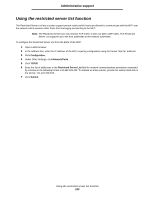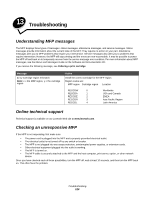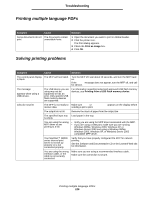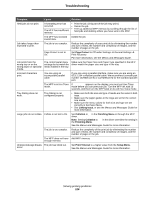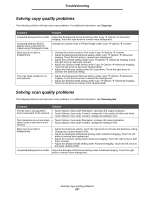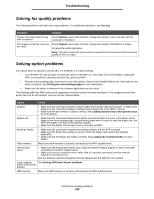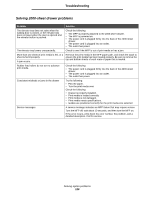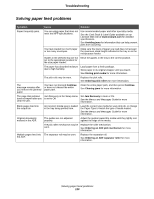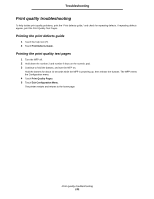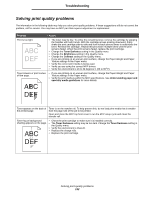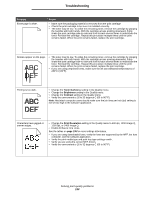Lexmark X646 User's Guide - Page 128
Solving fax quality problems, Solving option problems, Symptom, Solution, Option, Action
 |
View all Lexmark X646 manuals
Add to My Manuals
Save this manual to your list of manuals |
Page 128 highlights
Troubleshooting Solving fax quality problems The following solutions will help solve copy problems. For additional information, see Fax tips. Symptom Solution The fax document takes a long Touch Options, then under Content, change the setting to Text, and then set the time to transmit. resolution to Standard. The images on the fax I sent are Touch Options, then under Content, change the setting to Text/Photo or Photo. not clear. Increase the output resolution. Note: This will increase the amount of time required for the scan and will increase the quality of the fax output. Solving option problems If an option does not operate correctly after it is installed, or if it quits working: • Turn the MFP off, wait for about 10 seconds, and turn the MFP on. If this does not fix the problem, unplug the MFP, and check the connection between the option and MFP. • Print the menu settings page, and check to see if the option is listed in the Installed Options list. If the option is not listed, reinstall it. See Printing the menu settings page for more information. • Make sure the option is selected in the software application you are using. The following table lists MFP options and suggested corrective actions for related problems. If the suggested corrective action does not fix the problem, call your service representative. Option Action Drawers • Make sure the connection between drawers (250-sheet drawer, 500-sheet drawer, or 2000-sheet drawer) or the connection between a drawer and a duplex unit or the MFP is secure. • Make sure the print media is loaded correctly. See Loading standard trays and optional trays for more details. Duplex unit • Make sure the connection between the duplex unit and the MFP is secure. If the duplex unit is listed on the menu settings page, but print media jams when it enters or exits the duplex unit, the MFP and duplex unit may not be properly aligned. • Make sure the duplex front access cover is securely installed. Envelope feeder • Make sure the connection between the envelope feeder and the MFP is secure. • Make sure the Paper Size setting is correct in both the Paper menu and in the software application. • Make sure the envelopes are loaded correctly. See Loading the envelope feeder for more details. Flash memory Make sure flash memory is securely connected to the MFP system board. Internal print server • Make sure the internal print server (also called an internal network adapter or INA) is securely connected to the MFP system board. • Make sure you are using the correct cable, that it is securely connected, and the network software is correctly set up. See the Software and Documentation CD that shipped with the MFP for more details. Large capacity See Solving 2000-sheet drawer problems. feeder (2000-sheet drawer) MFP memory Make sure MFP memory is securely connected to the MFP system board. Solving fax quality problems 128