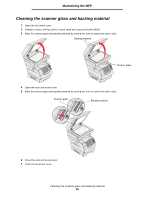Lexmark X646 User's Guide - Page 95
Conserving supplies, Ordering a print cartridge
 |
View all Lexmark X646 manuals
Add to My Manuals
Save this manual to your list of manuals |
Page 95 highlights
Maintaining the MFP Conserving supplies Several settings in your application software or through the touch screen let you conserve toner and paper. For more information on changing these settings, see the Menus and Messages Guide on the Software and Documentation CD. Supply Toner Print media Menu selection item What the setting does Toner Darkness, touch the menu button Æ Printer Settings Æ Quality Menu Lets you adjust the level of toner released on a sheet of print media. The values range from 1 (lightest setting) to 10 (darkest setting). Note: When toner is low, firmly shake the cartridge to redistribute any remaining toner. See Ordering a print cartridge for more information. Multipage Print, touch the menu button Æ Printer Settings Æ Finishing Menu Causes the MFP to print two or more page images on one side of a sheet. Values for Multipage Print are 2 Up, 3 Up, 4 Up, 6 Up, 9 Up, 12 Up, and 16 Up. Combined with the duplex setting, Multipage Print lets you print up to 32 pages on one sheet of paper (16 images on the front and 16 on the back). Duplex, touch the menu button Æ Duplex printing is available when you have a duplex unit. It lets you Printer Settings Æ Finishing Menu print on both sides of a sheet of paper. Use your software application or MFP driver to send a Verify Print job. Lets you examine the first copy of a multiple-copy job to be sure it is satisfactory before you print the other copies. If the job is unsatisfactory, you can cancel the job. See Printing and deleting held jobs for more information about a Verify Print job. Ordering supplies To order supplies in the U.S., contact Lexmark at 1-800-539-6275 for information about Lexmark Authorized Supplies Dealers in your area. In other countries or regions, visit the Lexmark Web site at www.lexmark.com, or contact the place where you bought the MFP. Ordering a print cartridge When the 88 Toner is low message appears or when you experience faded print, remove the toner cartridge. Firmly shake it side-to-side and front-to-back several times to redistribute the toner, then reinsert it and continue printing. Repeat this procedure multiple times until the print remains faded. When the print remains faded, replace the print cartridge. Have a new cartridge available when the current one no longer prints satisfactorily. Conserving supplies 95