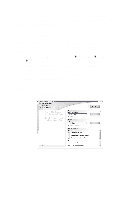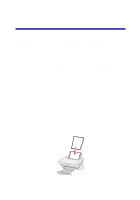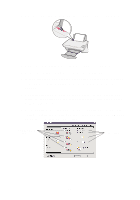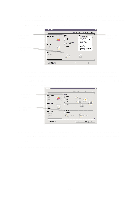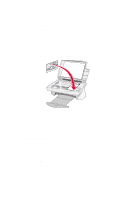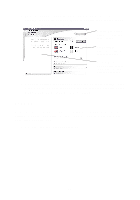Lexmark X75 User's Guide - Page 14
For more information, click the, button located in, the bottom, right corner of the screen. - software download
 |
View all Lexmark X75 manuals
Add to My Manuals
Save this manual to your list of manuals |
Page 14 highlights
From this tab: Maintenance Contact Information Advanced You can do the following: • Install a new print cartridge. • View shopping options for new cartridges. • Print a test page. • Clean print nozzles to fix horizontal streaks. • Align the print cartridges to fix blurry edges. • Troubleshoot ink problems. • Remove residue from Japanese postcards (Hagaki). • Learn how to contact Lexmark by phone. • Change the appearance of the Printing Status window and turn printing voice notification on or off. • Download new updates to the All-In-One software. • Learn how to network your All-In-One in a Windows printer sharing environment. • Obtain software version information. Note: For more information, click the Help button located in the bottom, right corner of the screen. 10