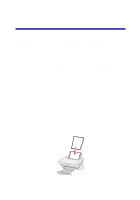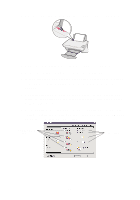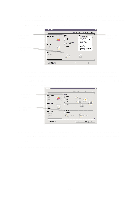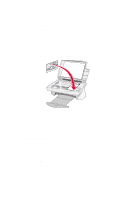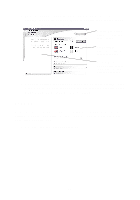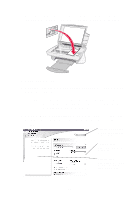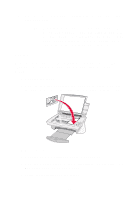Lexmark X75 User's Guide - Page 16
Print, Properties, Preferences, Options, Setup, Close, What's, This?
 |
View all Lexmark X75 manuals
Add to My Manuals
Save this manual to your list of manuals |
Page 16 highlights
2 Squeeze and slide the paper guide to the left edge of the paper. 3 Make sure your All-In-One is turned on and receiving power. 4 From your software program's File menu, click Print. 5 In the Print dialog box, click the Properties, Preferences, Options, or Setup button (depending on the program). Print Properties appears. 6 If your printing task is found on the I want to... menu, click it, and follow the instructions on the screen; otherwise, click Close at the bottom of the menu. 7 Go to Quality/Copies tab and select your Quality/Speed and copy settings. Right-click a setting on the screen, and then select What's This? to see details about a setting. Quality/Speed settings Copy settings 12

12
2
Squeeze and slide the paper guide to the left edge of the paper.
3
Make sure your All-In-One is turned on and receiving power.
4
From your software program’s File menu, click
Print
.
5
In the Print dialog box, click the
Properties
,
Preferences
,
Options
,
or
Setup
button (depending on the program). Print Properties
appears.
6
If your printing task is found on the
I want to...
menu, click it, and
follow the instructions on the screen; otherwise, click
Close
at the
bottom of the menu.
7
Go to Quality/Copies tab and select your Quality/Speed and copy
settings. Right-click a setting on the screen, and then select
What’s
This?
to see details about a setting.
Quality/Speed
settings
Copy settings