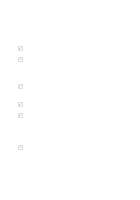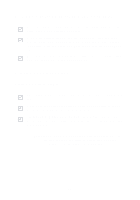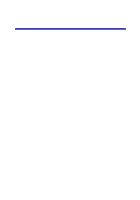Lexmark X75 User's Guide - Page 28
Scanning was not successful, Edge of the copy did not print - windows 8
 |
View all Lexmark X75 manuals
Add to My Manuals
Save this manual to your list of manuals |
Page 28 highlights
Scanning was not successful You software may not have been installed properly. Try the following: 1 If you are using Windows 98, Windows Me, or Windows 2000 click Start Settings Control Panel. If you are using Windows XP, click Start Control Panel Performance and Maintenance. 2 Double-click the System icon. 3 If you are using Windows 98 or Windows Me, click the Device Manager tab. If you are using Windows 2000 or Windows XP, click the Hardware tab, and then click the Device Manager button. 4 Look for the Other Devices category. If there are any Lexmark devices found here, highlight them and press the Delete key. Note: The Other Devices category appears only when unknown devices are present. You should not delete any Lexmark items unless they are present under the Other Devices category. 5 Insert the CD and install the software again. Do not restart your computer. Edge of the copy did not print If your copy was made using the Color Copy button on the Operator panel, try using the Lexmark All-In-One Center and adjusting the Original size setting: 1 Open the Lexmark All-In-One Center (see page 6). 2 From the Copy... section, make sure Auto-Detect is listed as the Original size setting. 24