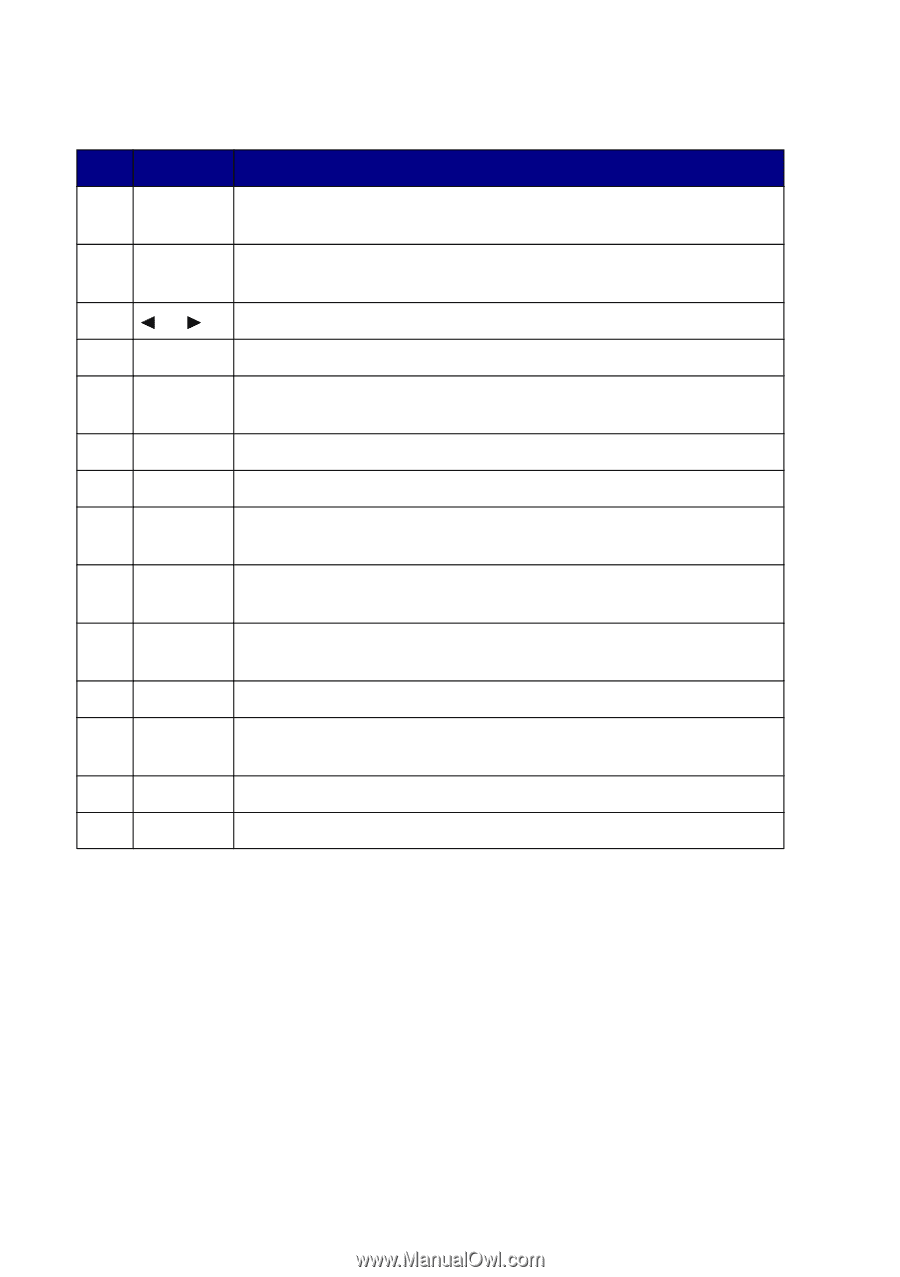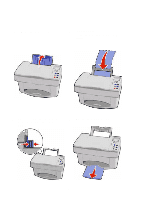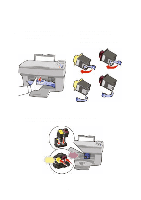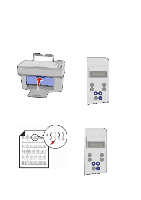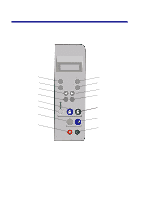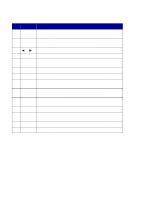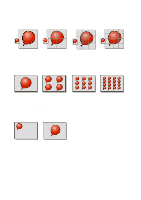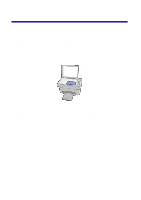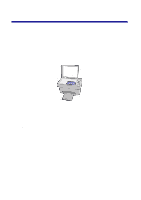Lexmark X83 Getting Started - Page 12
Using the operator panel buttons
 |
UPC - 734646595384
View all Lexmark X83 manuals
Add to My Manuals
Save this manual to your list of manuals |
Page 12 highlights
Using the operator panel buttons # Press... When you want to... 1 Number Select the number of copies. of Copies 2 Reduce/ Make a copy smaller or larger than the original. Enlarge 3 or Scroll left or right through items on the display. 4 Menu Change settings using the printer menus. 5 Color Copy Make a color copy. 6 Quality Adjust the copy quality. 7 Scan To Scroll through a list of scan destinations on the display. 8 Cancel Cancel a scan or copy job, or return a menu item to its default setting. 9 Lighter/ Make the copy lighter or darker than the original. Darker 10 Paper Type Select a paper type. 11 Select Choose the displayed selection. 12 Black Copy Make a black and white copy. 13 Scan Initiate a scan to your currently selected scan destination. 14 Power Turn your printer on or off. 8