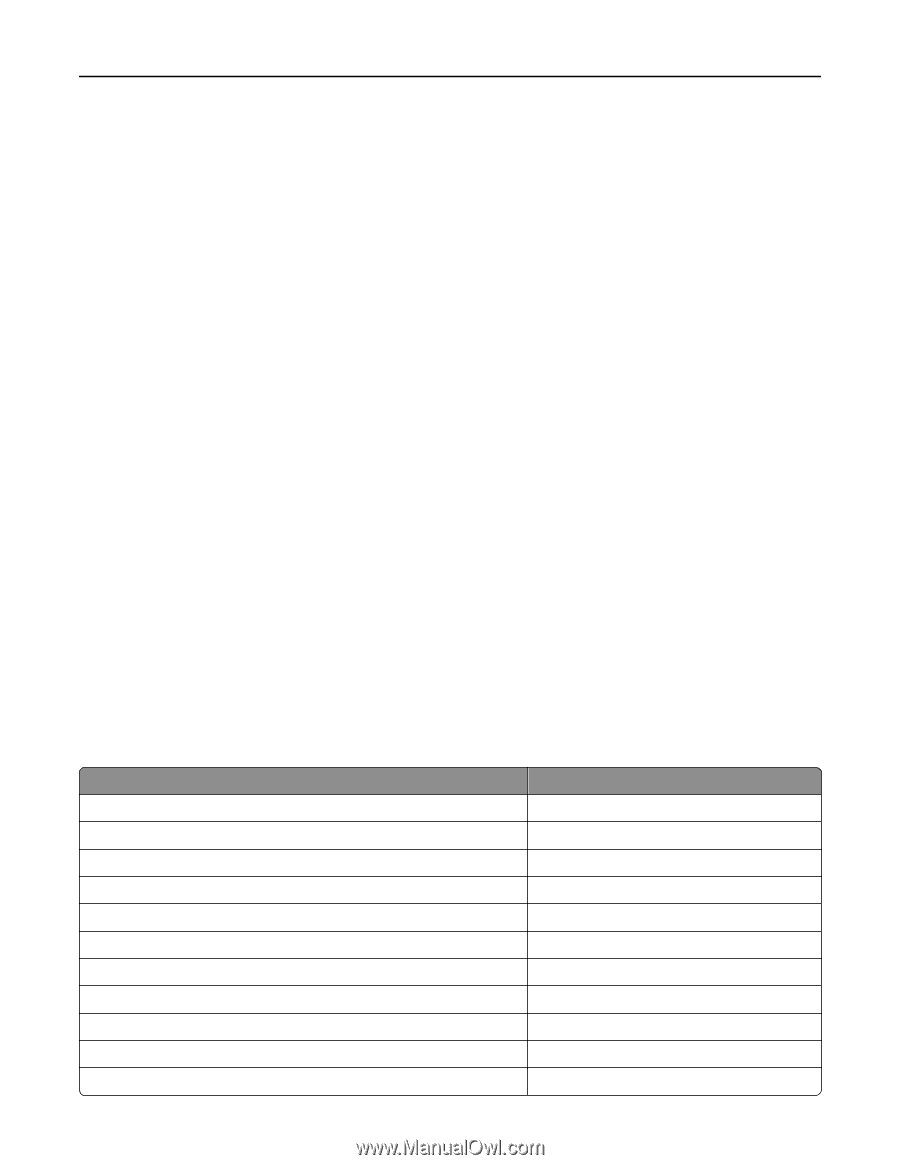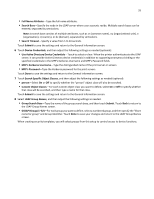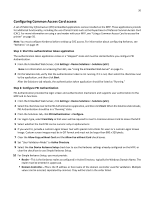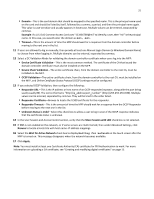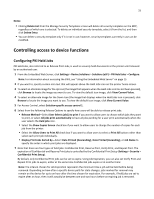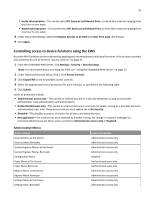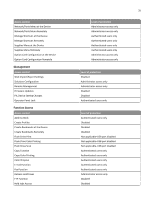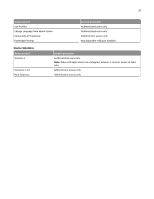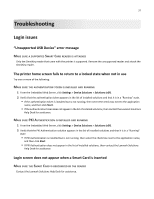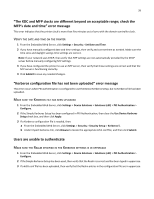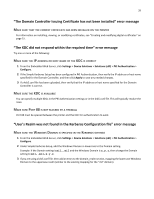Lexmark X925 Common Criteria Installation Supplement and Administrator Guide - Page 34
Controlling access to device functions using the EWS
 |
View all Lexmark X925 manuals
Add to My Manuals
Save this manual to your list of manuals |
Page 34 highlights
34 • Verify Job Expiration-This can be set to Off, Same as Confidential Print, or one of four intervals ranging from one hour to one week. • Repeat Job Expiration-This can be set to Off, Same as Confidential Print, or one of four intervals ranging from one hour to one week. 8 Under Advanced Settings, select the Require All Jobs to be Held and Clear Print Data check boxes. 9 Click Apply. Controlling access to device functions using the EWS Access to MFP functions can be restricted by applying security templates to individual functions. A list of access controls and what they do can be found in "Access controls" on page 47. 1 From the Embedded Web Server, click Settings > Security > Security Setup. Note: For information about accessing the EWS, see "Using the Embedded Web Server" on page 15. 2 Under Advanced Security Setup, Step 3, click Access Controls. 3 Click Expand All to see all available access controls. 4 Select the appropriate level of protection for each function, as specified in the following table. 5 Click Submit. Levels of protection include: • Administrator access only-This can be an internal account or a security template, as long as it provides administrator‑only authentication and authorization. • Authenticated users only-This can be an internal account or a security template, as long as it provides access to authenticated users only. These access controls must not be set to No Security. • Disabled-This disables access to a function for all users and administrators. • Not applicable-The function has been disabled by another setting. No change is required, although it is recommended that you set these access controls to Administrator access only or Disabled. Administrative Menus Access control Security Menu at the Device Security Menu Remotely Service Engineer Menus at the Device Service Engineer Menus Remotely Configuration Menu Paper Menu at the Device Paper Menu Remotely Reports Menu at the Device Reports Menu Remotely Settings Menu at the Device Settings Menu Remotely Level of protection Administrator access only Administrator access only Administrator access only Administrator access only Disabled Authenticated users only Authenticated users only Administrator access only Administrator access only Administrator access only Administrator access only