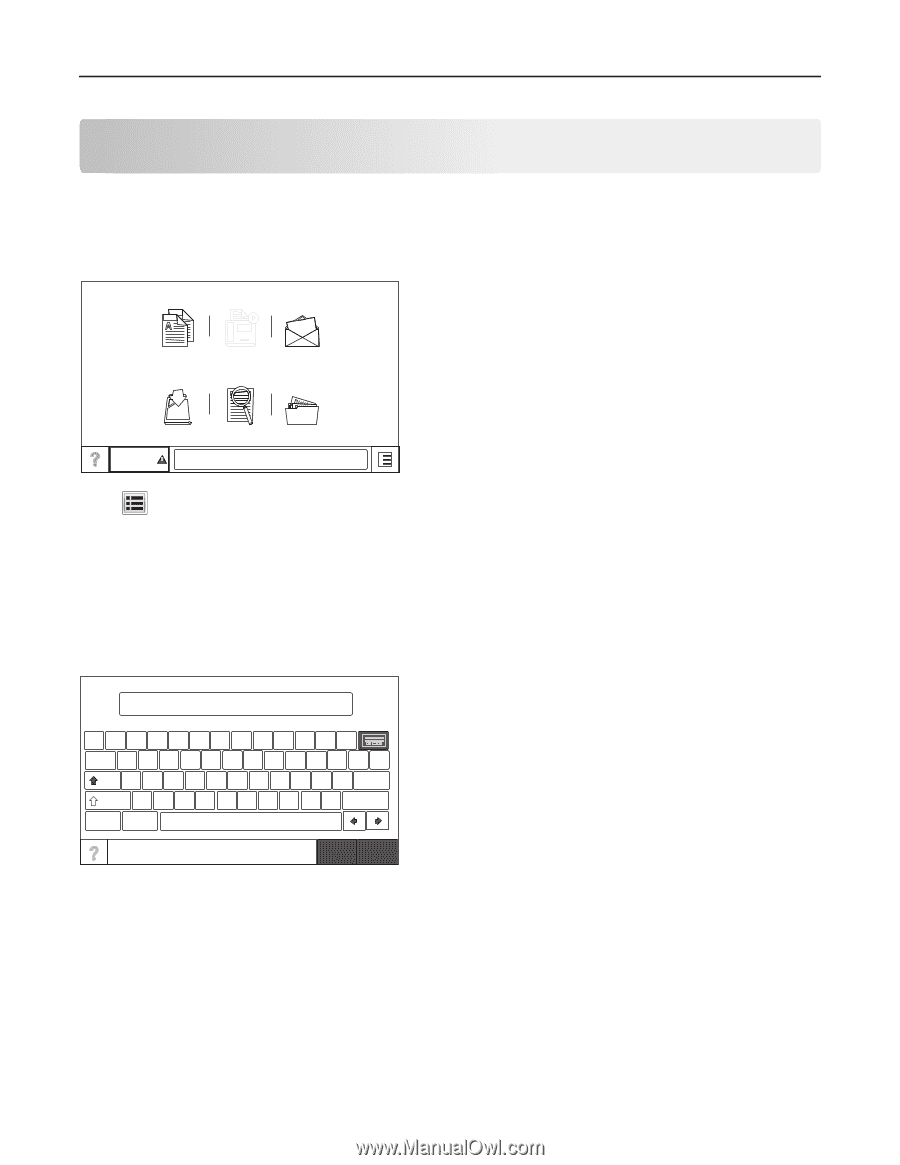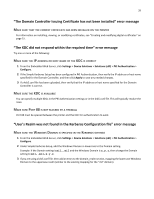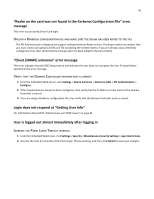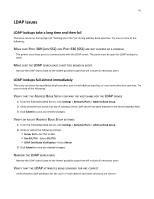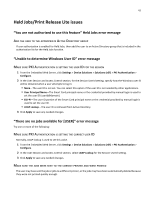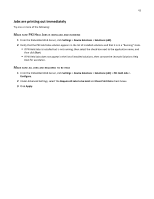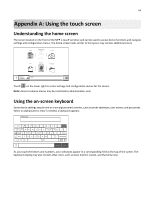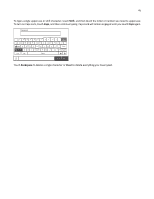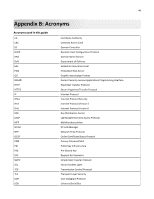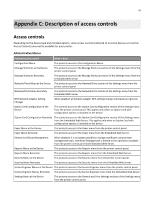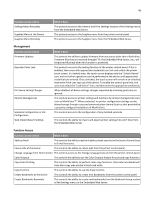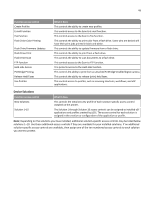Lexmark X925 Common Criteria Installation Supplement and Administrator Guide - Page 44
Appendix A: Using the touch screen
 |
View all Lexmark X925 manuals
Add to My Manuals
Save this manual to your list of manuals |
Page 44 highlights
44 Appendix A: Using the touch screen Understanding the home screen The screen located on the front of the MFP is touch‑sensitive and can be used to access device functions and navigate settings and configuration menus. The home screen looks similar to this (yours may contain additional icons): Copy Release Held Faxes E-mail @ Search FTP Held Jobs Held jobs Status/ Supplies Ready. Touch on the lower right to access settings and configuration menus for the device. Note: Access to device menus may be restricted to administrators only. Using the on‑screen keyboard Some device settings require one or more alphanumeric entries, such as server addresses, user names, and passwords. When an alphanumeric entry is needed, a keyboard appears: Password ~ 1! @# 23 $ 4 5% ^ 6 &* 7 8 ( 9 ) 0 _ + - = @ QWE RT Y U I O P [{ ]} \| : " Caps A S D F G H J K L ; Clear Shift Z X C V B N M ,< .> ? / Backspace .com .org Space Cancel Done As you touch the letters and numbers, your selections appear in a corresponding field at the top of the screen. The keyboard display may also contain other icons, such as Next, Submit, Cancel, and the home icon.