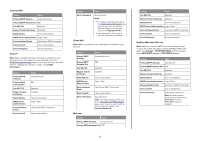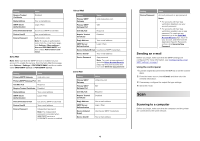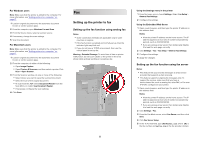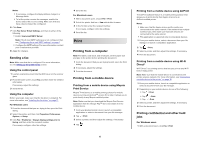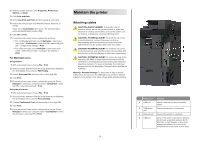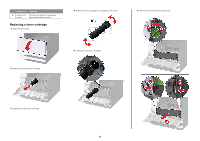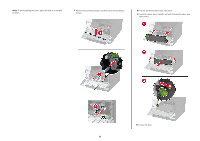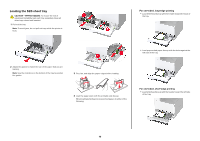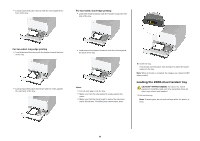Lexmark XC9445 Quick Reference - Page 7
Maintain the printer
 |
View all Lexmark XC9445 manuals
Add to My Manuals
Save this manual to your list of manuals |
Page 7 highlights
2 Select a printer, and then click Properties, Preferences, Options, or Setup. 3 Click Print and Hold. 4 Select Use Print and Hold, and then assign a user name. 5 Select the print job type (Confidential, Repeat, Reserve, or Verify). If you select Confidential, then secure the print job with a personal identification number (PIN). 6 Click OK or Print. 7 From the printer home screen, release the print job. • For confidential print jobs, touch Held jobs > select your user name > Confidential > enter the PIN > select the print job > configure the settings > Print. • For other print jobs, touch Held jobs > select your user name > select the print job > configure the settings > Print. For Macintosh users Using AirPrint 1 With a document open, choose File > Print. 2 Select a printer, and then from the drop-down menu following the Orientation menu, choose PIN Printing. 3 Enable Print with PIN, and then enter a four‑digit PIN. 4 Click Print. 5 From the printer home screen, release the print job. Touch Held jobs > select your computer name > Confidential > enter the PIN > select the print job > Print. Using the print driver 1 With a document open, choose File > Print. 2 Select a printer, and then from the drop-down menu following the Orientation menu, choose Print and Hold. 3 Choose Confidential Print, and then enter a four‑digit PIN. 4 Click Print. 5 From the printer home screen, release the print job. Touch Held jobs > select your computer name > Confidential > select the print job > enter the PIN > Print. Maintain the printer Attaching cables CAUTION-SHOCK HAZARD: To avoid the risk of electrical shock, do not set up this product or make any electrical or cabling connections, such as the power cord, fax feature, or telephone, during a lightning storm. CAUTION-POTENTIAL INJURY: To avoid the risk of fire or electrical shock, connect the power cord to an appropriately rated and properly grounded electrical outlet that is near the product and easily accessible. CAUTION-POTENTIAL INJURY: To avoid the risk of fire or electrical shock, use only the power cord provided with this product or the manufacturer's authorized replacement. CAUTION-POTENTIAL INJURY: To reduce the risk of fire, use only a 26 AWG or larger telecommunications (RJ-11) cord when connecting this product to the public switched telephone network. For users in Australia, the cord must be approved by the Australian Communications and Media Authority. Warning-Potential Damage: To avoid loss of data or printer malfunction, do not touch the USB cable, any wireless network adapter, or the printer in the areas shown while actively printing. 7 Printer port Function 1 USB port Attach a keyboard or any compatible option. 2 USB printer port Connect the printer to a computer. 3 Ethernet port Connect the printer to a network. 4 LINE port Connect the printer to an active telephone line through a standard wall jack (RJ‑11), DSL filter, or VoIP adapter, or any other adapter that allows you to access the telephone line to send and receive faxes.