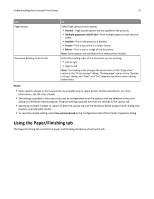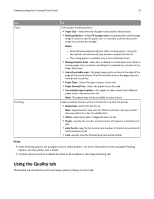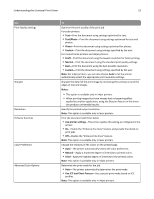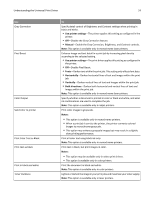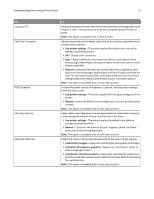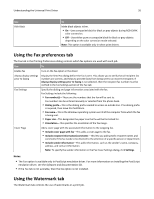Lexmark XS544dn Universal Print Driver Version 2.0 White Paper - Page 22
Using the Quality tab
 |
View all Lexmark XS544dn manuals
Add to My Manuals
Save this manual to your list of manuals |
Page 22 highlights
Understanding the Universal Print Driver 22 Use Paper Finishing To Select paper handling options. • Paper Size-Select the size of paper to be used for the print job. • Resizing Options-Select Fit to paper size to automatically scale the page image to match a specific paper size, or manually scale the document image by a certain percentage. Notes: - Some Windows‑based programs offer a scaling option. Using the two options simultaneously may produce unexpected results. - The scaling option is available only in the PostScript driver. • Manage Custom Sizes-Add, edit, or delete a custom paper size. When a custom paper size is created or modified, it is available for selection in the Paper Size menu. • Use full printable area-The page image prints as close to the edge of the page as the printer allows. The full printable area on the page may vary from printer to printer. • Paper Type-Select the type of paper to be used. • Paper Source/Tray-Select the paper tray to be used. • Use multiple input options-Use paper or other media from different paper trays in the same print job. Note: This option may not be available in some drivers. Select available finisher options installed for use with the printer. • Output Bin-Select the bin to use. Note: Supported bins may vary for different printers. See your printer documentation for a list of available bins. • Offset-Stack print jobs in staggered sets in a bin. • Staple-Specify the number and placement of staples in a finished print job. • Hole Punch-Specify the location and number of holes to be punched in the finished print job. • Fold-Specify how the finished print job will be folded. Notes: • Some finishing options are available only on select printers. For more information on the available finishing options, see the printer User's Guide. • Finisher options must be installed for them to be available in the Paper/Finishing tab. Using the Quality tab The Quality tab controls the print and image quality settings of a print job.