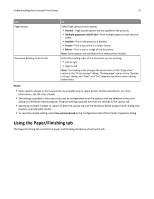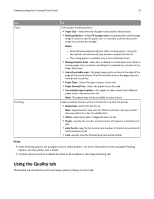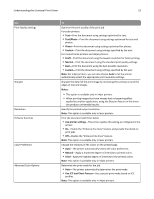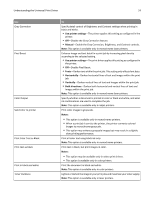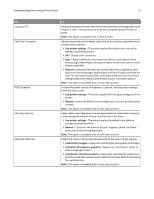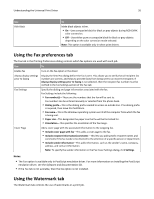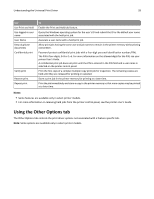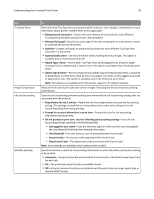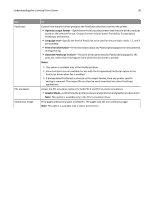Lexmark XS862de Universal Print Driver Version 2.0 White Paper - Page 26
Using the Fax preferences tab, Using the Watermark tab
 |
View all Lexmark XS862de manuals
Add to My Manuals
Save this manual to your list of manuals |
Page 26 highlights
Understanding the Universal Print Driver 26 Use Rich Black To Make black objects richer. • On-Uses composite black for black or gray objects during RGB‑CMYK color conversion. • Off-Uses either pure or composite black for black or gray objects depending on the color correction mode selected. Note: This option is available only in select print drivers. Using the Fax preferences tab The Fax tab in the Printing Preferences dialog controls which fax options are used with each job. Use To Enable fax Turn on the fax option in the driver. Always display settings prior to faxing Display the Send Fax dialog before the fax is sent. This allows you to verify that all recipient fax numbers are correct, and helps to prevent faxes from being sent to an incorrect recipient. If Always display settings prior to faxing is not selected, then the recipient fax number must be verified in the Fax Settings section of the Fax tab. Fax Settings Specify the dialing and page information associated with the fax. Fax Settings include the following: • Fax number(s)-These are the numbers that the fax will be sent to. Fax numbers can be entered manually or selected from the phone book. • Dialing prefix-This is the dialing prefix needed to access an outside line. If no dialing prefix is required, then leave this field blank. • Fax name-This is the Windows operating system user ID of the computer from which the fax is being sent. • Paper size-This designates the paper size the fax will be formatted for. • Orientation-This specifies the orientation of the fax image. Cover Page Add a cover page with the associated information to the outgoing fax. • Include cover page with fax-This adds a cover page to the fax. • Include recipient information/comments-This lets you add specific recipient names and comments if the fax needs to be directed to the attention of a specific person or department. • Include sender information-This adds information, such as the sender's name, company, address, and contact information. Note: To specify the sender information in the Fax Cover Settings dialog, click Settings. Notes: • The Fax option is available only in PostScript emulation driver. For more information on installing the PostScript emulation driver, see the Software and Documentation CD. • If the Fax tab is not available, then the fax option is not installed. Using the Watermark tab The Watermark tab controls the use of watermarks in a print job.