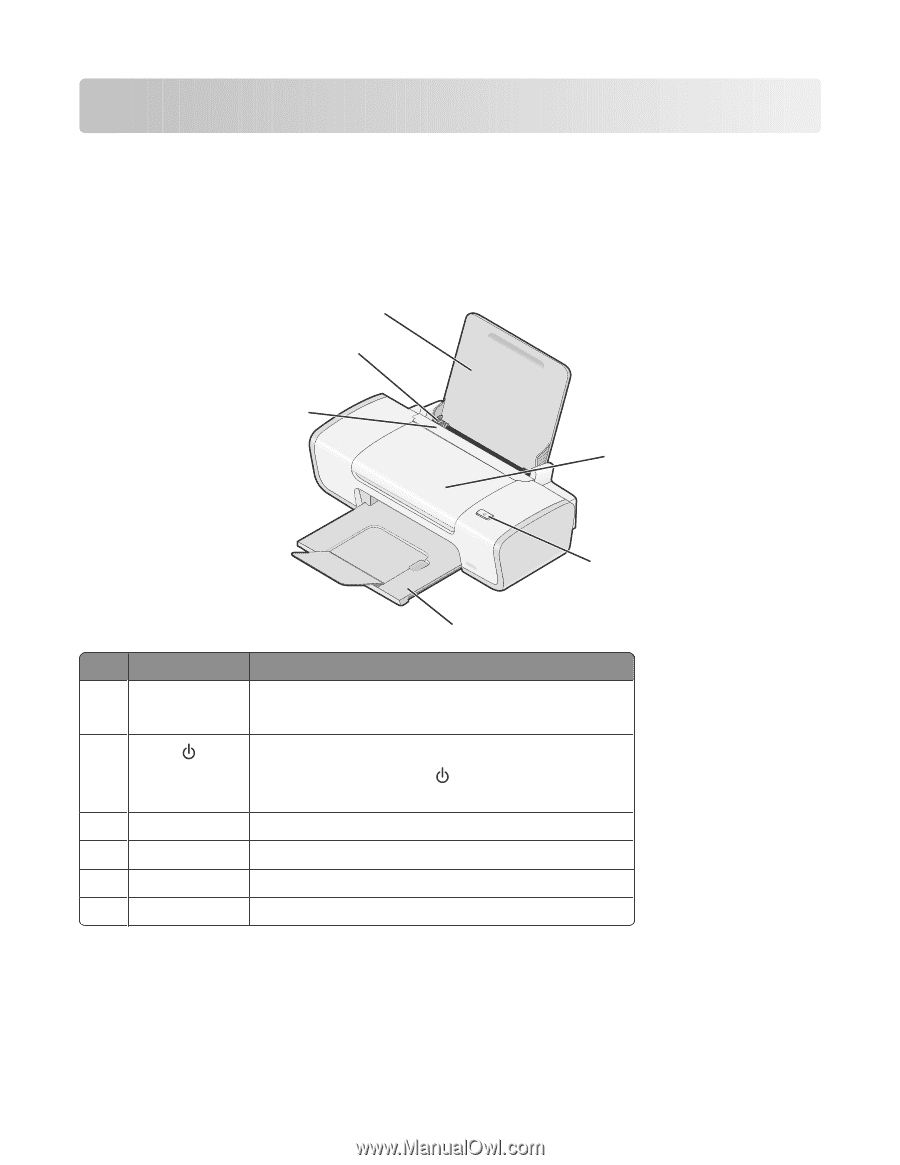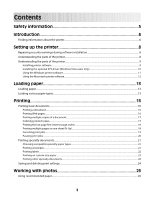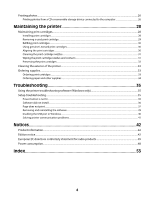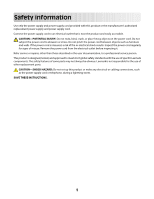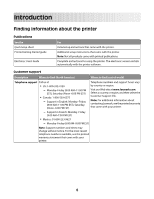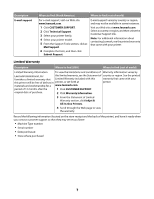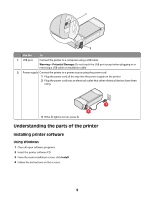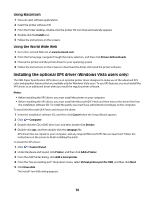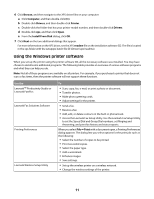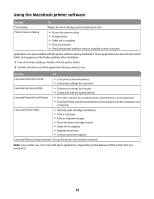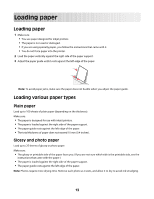Lexmark Z2320 User's Guide - Page 8
Setting up the printer, Bypassing security warnings during software installation - cartridge
 |
View all Lexmark Z2320 manuals
Add to My Manuals
Save this manual to your list of manuals |
Page 8 highlights
Setting up the printer Bypassing security warnings during software installation Third-party applications, including antivirus, security, and firewall programs may alert you about the printer software being installed. For your printer to work properly, allow the printer software to be installed on your computer. Understanding the parts of the printer 6 5 4 1 2 3 Use the To 1 Access cover • Install or change the print cartridges. • Clear paper jams. 2 • Turn the printer on and off. • Cancel a print job. Press in the middle of a print job. • Load or eject paper. 3 Paper exit tray Stack paper as it exits. 4 Paper feed guard Prevent items from falling into the paper slot. 5 Paper guide Keep paper straight when feeding. 6 Paper support Load paper. 8