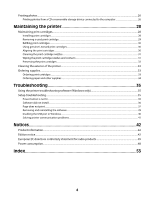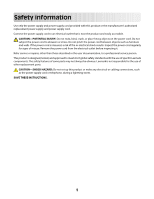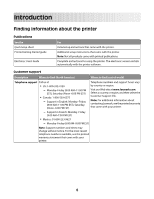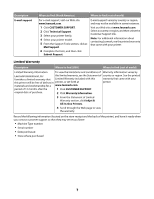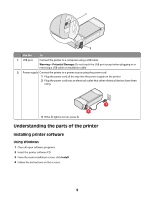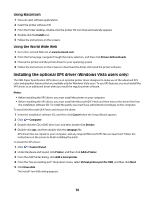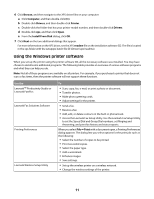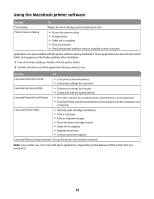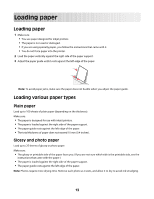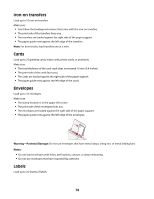Lexmark Z2320 User's Guide - Page 9
Understanding the parts of the printer, Installing printer software - installer
 |
View all Lexmark Z2320 manuals
Add to My Manuals
Save this manual to your list of manuals |
Page 9 highlights
1 2 Use the To 1 USB port Connect the printer to a computer using a USB cable. Warning-Potential Damage: Do not touch the USB port except when plugging in or removing a USB cable or installation cable. 2 Power supply Connect the printer to a power source using the power cord. 1 Plug the power cord all the way into the power supply on the printer. 2 Plug the power cord into an electrical outlet that other electrical devices have been using. 2 1 3 If the light is not on, press . Understanding the parts of the printer Installing printer software Using Windows 1 Close all open software programs. 2 Insert the printer software CD. 3 From the main installation screen, click Install. 4 Follow the instructions on the screens. 9
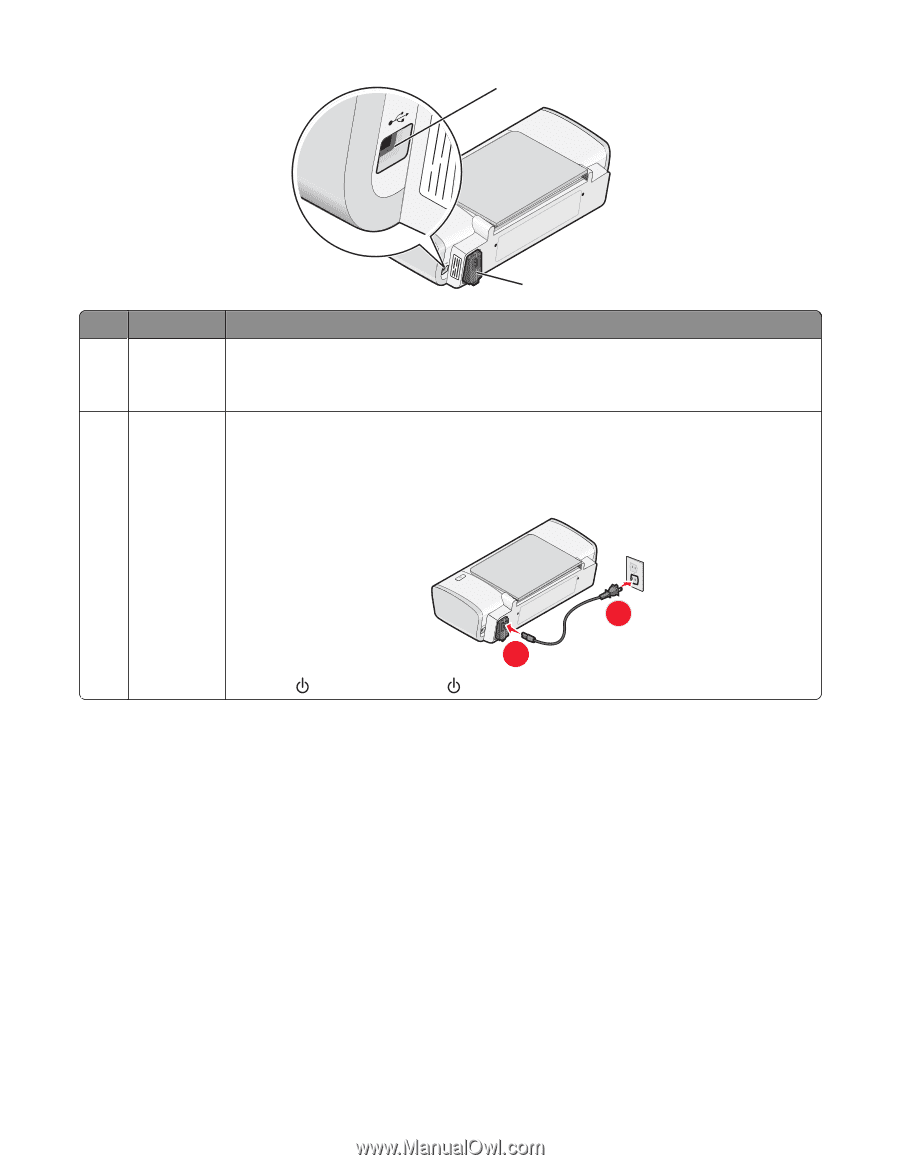
2
1
Use the
To
1
USB port
Connect the printer to a computer using a USB cable.
Warning—Potential Damage:
Do not touch the USB port except when plugging in or
removing a USB cable or installation cable.
2
Power supply
Connect the printer to a power source using the power cord.
1
Plug the power cord all the way into the power supply on the printer.
2
Plug the power cord into an electrical outlet that other electrical devices have been
using.
1
2
3
If the
light is not on, press
.
Understanding the parts of the printer
Installing printer software
Using Windows
1
Close all open software programs.
2
Insert the printer software CD.
3
From the main installation screen, click
Install
.
4
Follow the instructions on the screens.
9