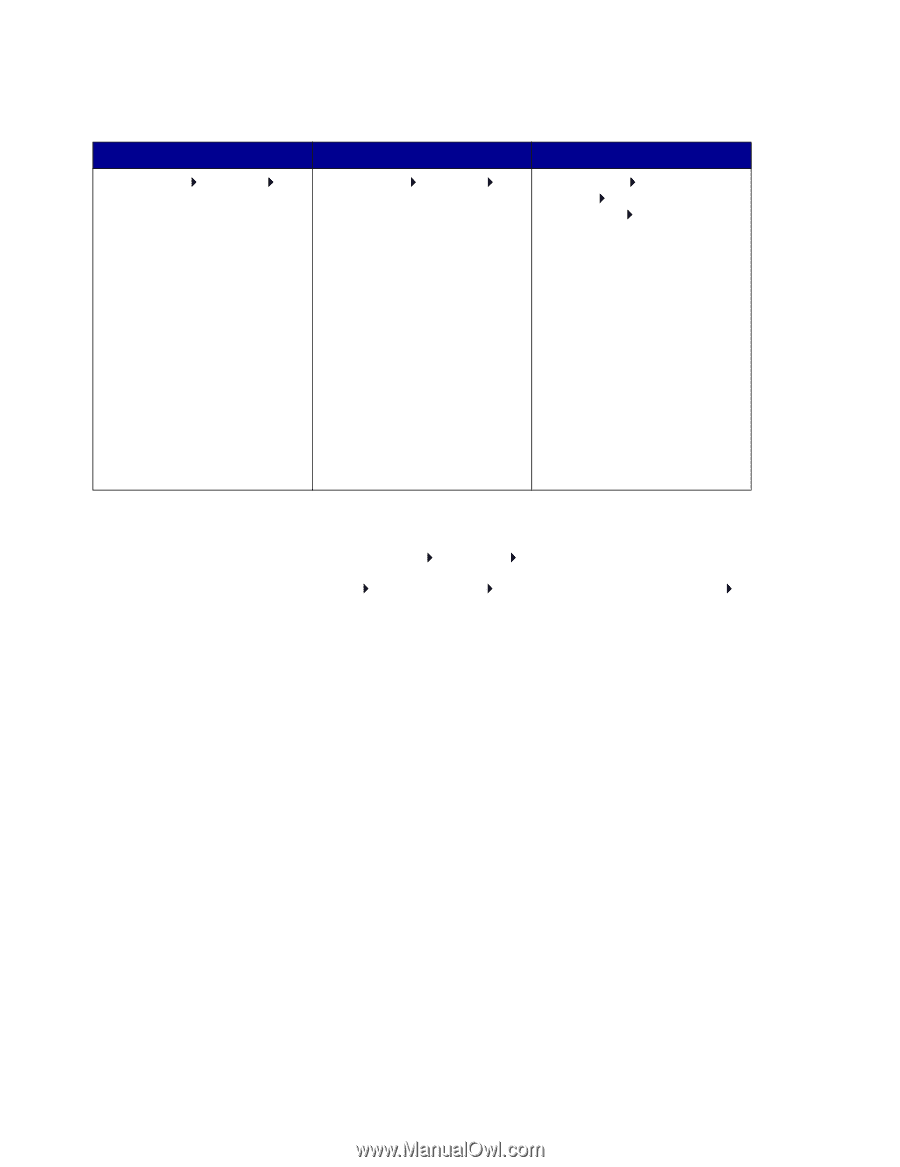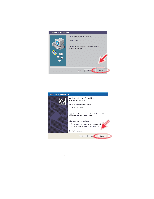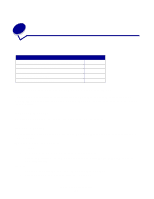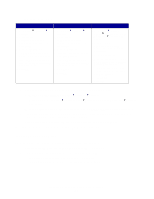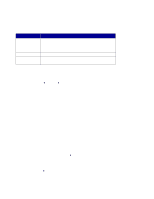Lexmark Z601 User's Guide for Windows - Page 55
Test does not print, Windows 98/Me/2000, Start, Settings, Printers, Windows XP, Control Panel
 |
View all Lexmark Z601 manuals
Add to My Manuals
Save this manual to your list of manuals |
Page 55 highlights
• Check the printer port: Windows 98/Me Windows 2000 Windows XP 1 Click Start Settings Printers. 2 Right-click the Lexmark Z600 Series printer icon, and then click Properties. 3 Click the Details tab. 4 From the Ports drop-down menu, check the printer port. If the USB port is not listed, remove, and then reinstall the printer software. 5 Click OK. 1 Click Start Settings Printers. 2 Right-click the Lexmark Z600 Series printer icon, and then click Properties. 3 Click the Ports tab. 4 From the list of ports, select USB printer port. If the USB port is not listed, remove, and then reinstall the printer software. 5 Click Apply. 6 Click OK. 1 Click Start Control Panel Printers and Other Hardware Printers and Faxes. 2 Right-click the Lexmark Z600 Series printer icon, and then click Properties. 3 Click the Ports tab. 4 From the list of ports, select USB printer port or Virtual printer port for USB. If the USB port is not listed, remove, and then reinstall the printer software. 5 Click Apply. 6 Click OK. • Make sure you have not installed multiple copies of the printer software: 1 Windows 98/Me/2000: Click Start Settings Printers. Windows XP: Click Start Control Panel Printers and Other Hardware Printers and Faxes. 2 In the Printers folder, make sure there is only one Lexmark Z600 Series printer icon. • If you have installed multiple copies of the printer software, remove each copy, and then restart the computer and reinstall the printer software. • If the printer port is incorrect, remove, and then reinstall the printer software. After you check these items, print a test page. For help, see page 50. Test page does not print For help, first see the troubleshooting checklist on page 49, and then: • If the paper is jammed, see "Printer has a paper jam" on page 57. • Try printing your test page again. If it still does not print, see: - "Resolving unsuccessful or slow printing" on page 54 - "Solving printer software installation problems" on page 50 Resolving unsuccessful or slow printing 55