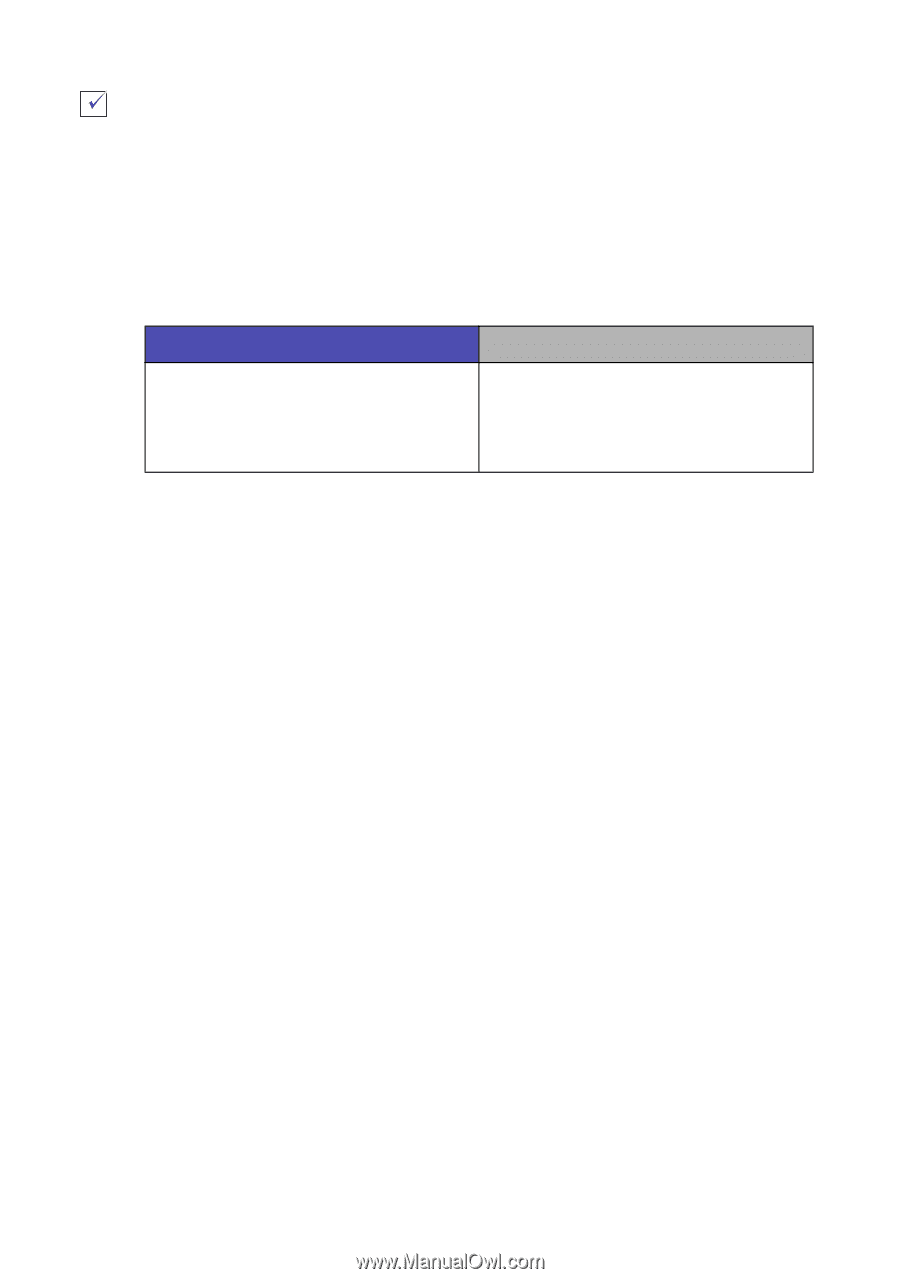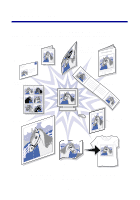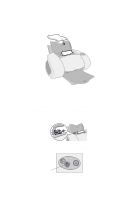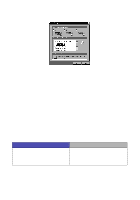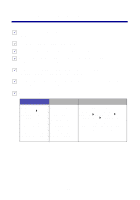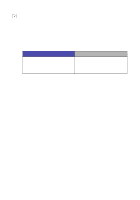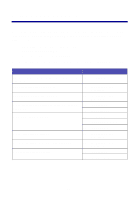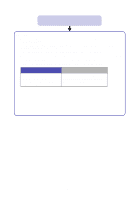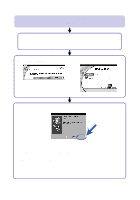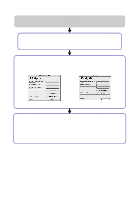Lexmark Z65 Color Jetprinter User's Guide - Page 17
with your external devices for help., devices, not your printer. Check the documentation that came
 |
View all Lexmark Z65 Color Jetprinter manuals
Add to My Manuals
Save this manual to your list of manuals |
Page 17 highlights
Is your printer connected to your computer through an external device, such as a USB hub, switch box, scanner, or fax machine? If not, see "Setup troubleshooting" on page 15 for help. If it is, follow these steps: 1 Disconnect your printer from any external devices. 2 Connect your printer directly to your computer with a USB cable. 3 Follow the instructions for your operating system to print a test page. Windows 1 Open the Lexmark Z65 Solution Center (see page 4). 2 From the Troubleshooting tab, click Print a test page. Macintosh 1 Open the Lexmark Z65 Control Panel or Lexmark Z65 Utility (see page 4). 2 Click Print Test Page. - If the test page prints, the problem may be with your external devices, not your printer. Check the documentation that came with your external devices for help. - If the test page does not print, refer to the printer software Help (see page 4) for further troubleshooting information. For additional help solving printing problems, see "Setup troubleshooting" on page 15. If your printer is connected to a network with a Lexmark adapter, refer to the adapter documentation for additional troubleshooting information. 14