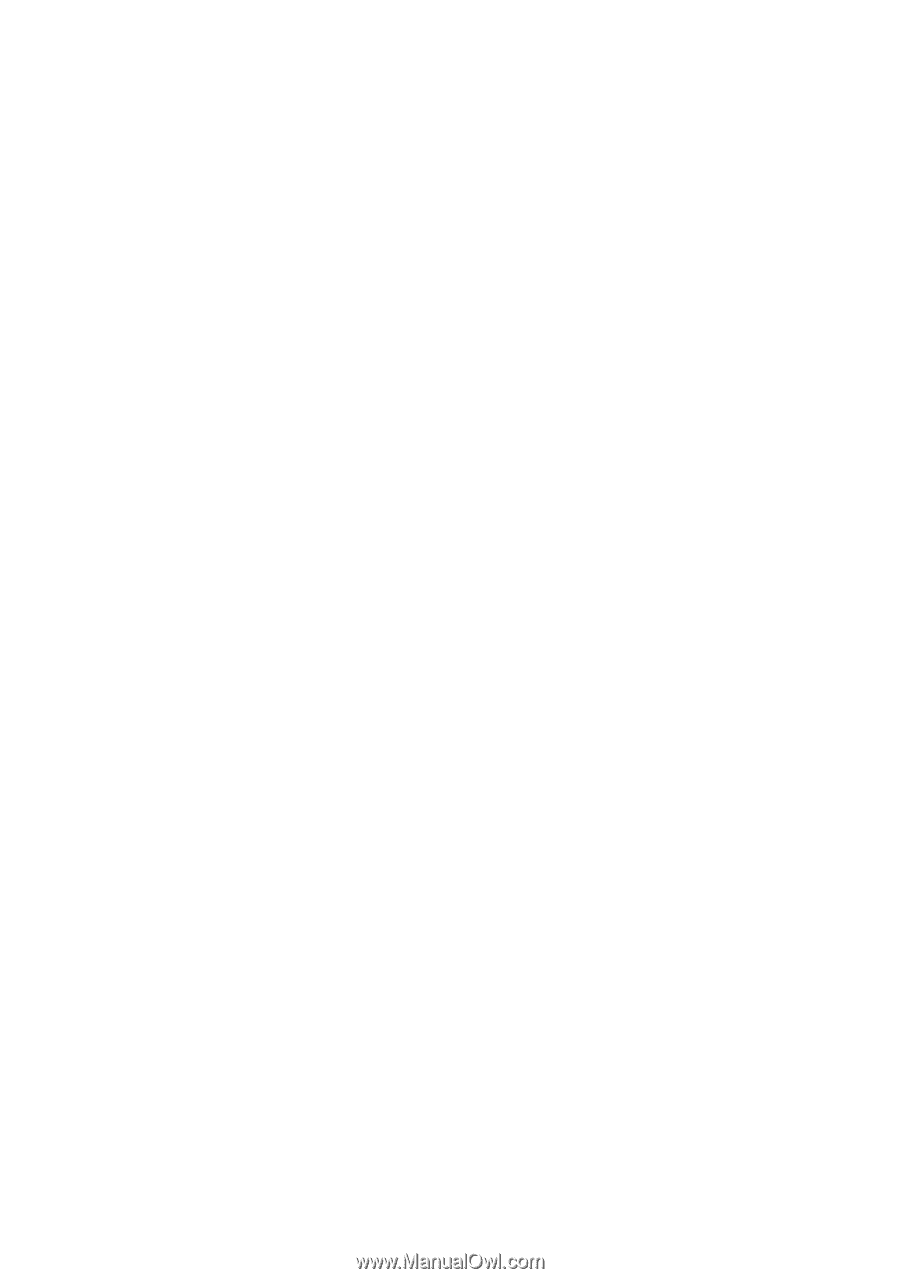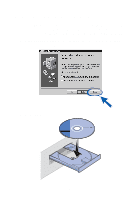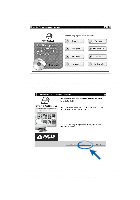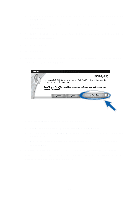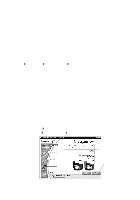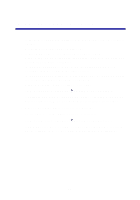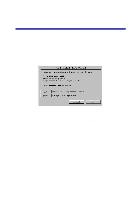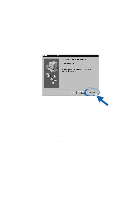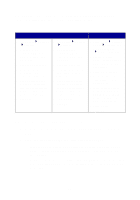Lexmark Z65p Photo Jetprinter Setup Guide (575 KB) - Page 17
Open the Lexmark Z65 Solution Center see If the test prints
 |
View all Lexmark Z65p Photo Jetprinter manuals
Add to My Manuals
Save this manual to your list of manuals |
Page 17 highlights
• Is your printer connected to your computer through an external device, such as a USB hub, switch box, scanner, or fax machine? If not, refer to "Setup Troubleshooting" on page 15 for help. If it is, follow these steps: 1 Disconnect your printer from any external devices. 2 Connect your printer directly to your computer with a USB cable. 3 Follow these instructions to print a test page. a Open the Lexmark Z65 Solution Center (see page 12). b From the Troubleshooting tab, click Print a test page. • If the test page prints, the problem may be with your external devices, not your printer. Check the documentation that came with your external devices for help. • If the test page does not print, refer to the printer software Help (see page 12) for further troubleshooting information. 14