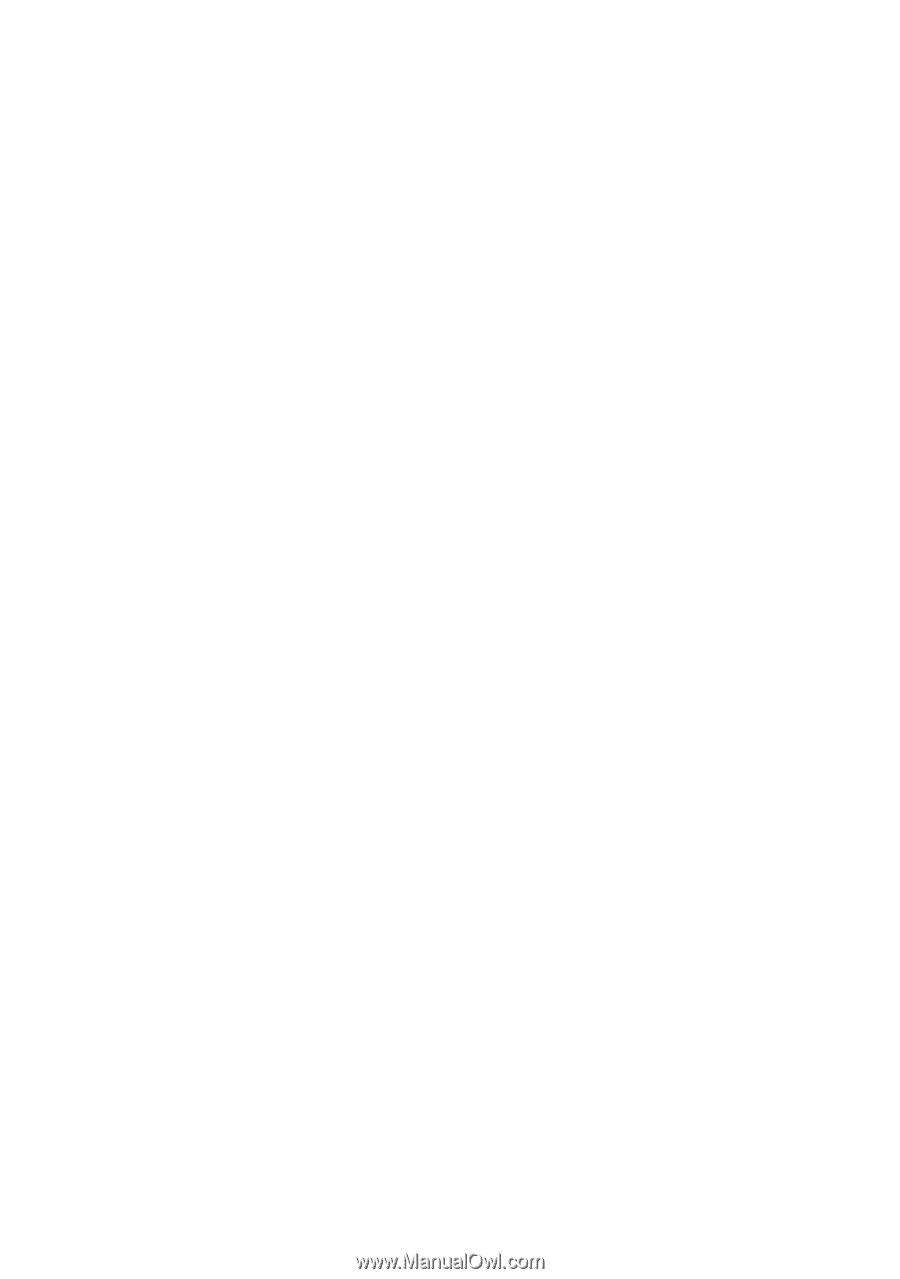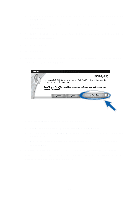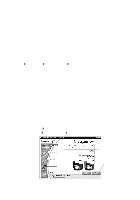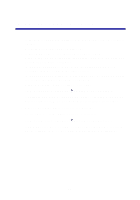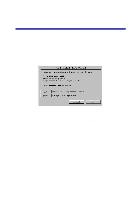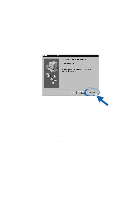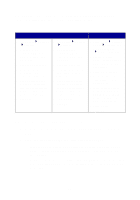Lexmark Z65p Photo Jetprinter Setup Guide (575 KB) - Page 19
The cartridge carrier did not move to the center., The alignment did not print.
 |
View all Lexmark Z65p Photo Jetprinter manuals
Add to My Manuals
Save this manual to your list of manuals |
Page 19 highlights
2 Press the power button (see page 2). The cartridge carrier did not move to the center. If the cartridge carrier did not move to the center when you opened the front cover, first make sure the power light is on. If the power light is on, the cartridge carrier may have stalled. To fix the problem: 1 Press the power button to turn the printer off. 2 Press the power button again to turn the printer on. The alignment page did not print. Make sure: • You completely removed tape and packaging from the back and bottom of both print cartridges. • You installed the black cartridge (P/N 82) in the left carrier and the color cartridge (P/N 83 or 88) in the right carrier. • You loaded A4 or letter size paper into paper tray 1 (see page 5). • You loaded the paper correctly and did not push it too far into paper tray 1 (see page 5). • The paper tray 1 button on your printer is selected (see page 7). • If there is an error message on your screen, follow the instructions on it. For additional help, refer to the Lexmark Solution Center (see page 12). When I inserted CD-2, nothing happened. First, use the Troubleshooting checklist on page 13 to try and solve the problem. Then: 1 Close all open software applications. 2 Restart your computer. 3 Make sure you click Cancel on all screens similar to those shown in step 1 on page 9. 16