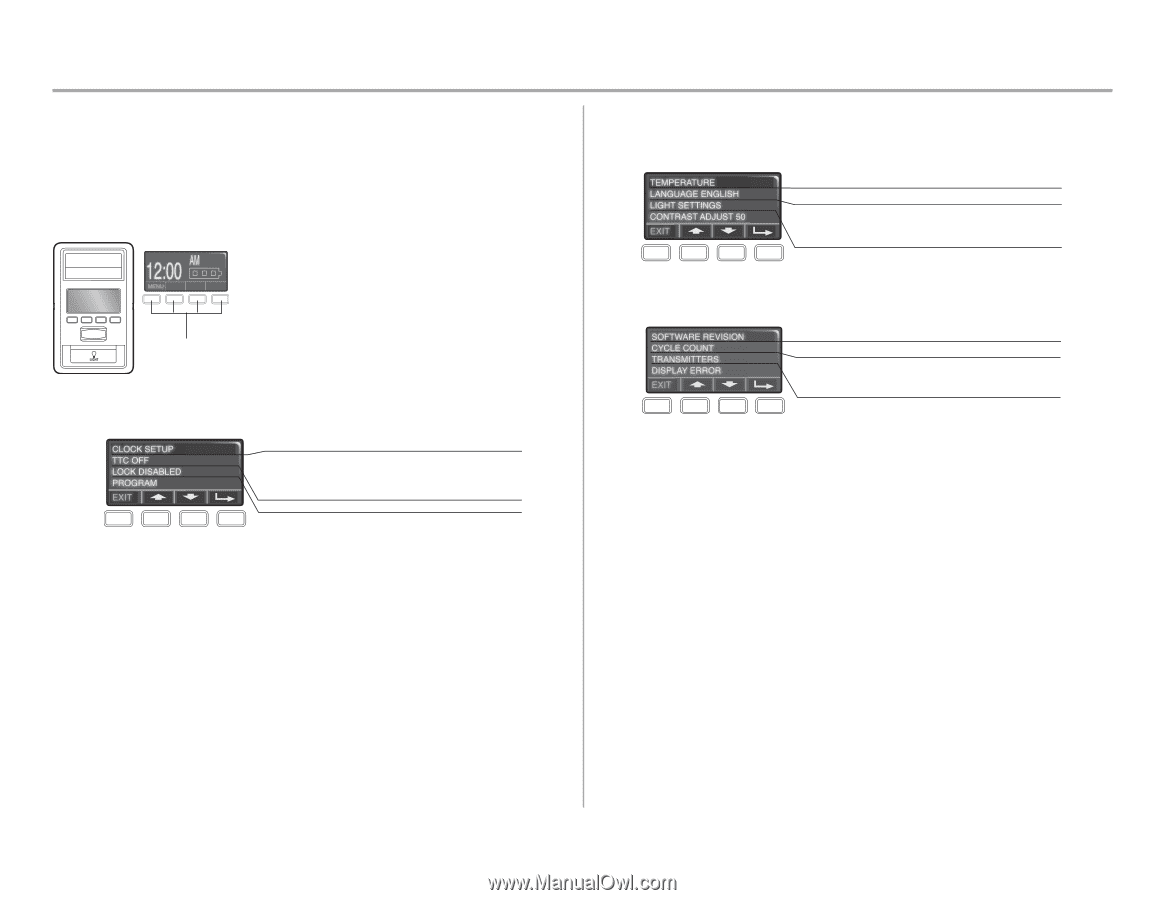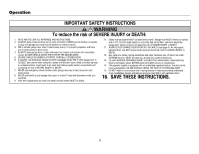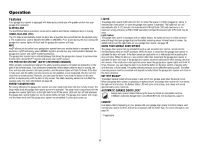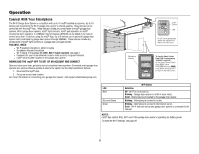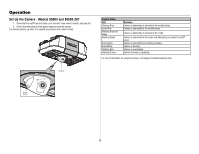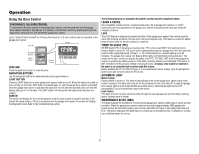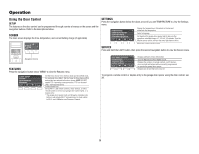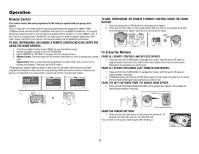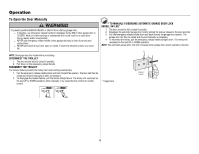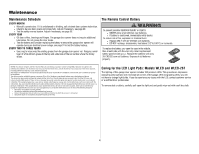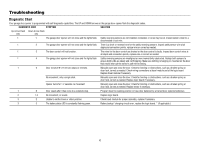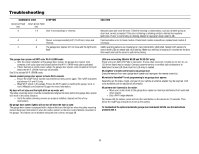LiftMaster 8580WLB Owners Manual - Page 38
Screen, Features, Settings, Service, Setup
 |
View all LiftMaster 8580WLB manuals
Add to My Manuals
Save this manual to your list of manuals |
Page 38 highlights
Operation Using the Door Control SETUP The features on the door control can be programmed through a series of menus on the screen and the navigation buttons. Refer to the descriptions below. SCREEN The main screen displays the time, temperature, and current battery charge (if applicable) SETTINGS Press the navigation button below the down arrow till you see TEMPERATURE to view the Settings menu. Display the temperature in Fahrenheit or Celsius and show/hide the temperature. Select a language. Set duration for garage door opener light to stay on after operation, selectable range of 1-1/2 to 4-1/2 minutes. Turn the Motion sensor off/on, and turn the entry light feature off/on. Adjust the contrast of the screen. SERVICE Press and hold the LIGHT button, then press the second navigation button to view the Service menu. Navigation Buttons FEATURES Press the navigation button below "MENU" to view the Features menu. Set the time, choose 12 or 24 hour clock and show/hide clock. For sectional doors ONLY. Set the Timer-to-Close feature off/on and set the time interval before door closes. NOTE: DO NOT enable TTC if operating a one-piece door. TTC is to be used ONLY with sectional doors. Enable/disable lock. Set up Wi-Fi*, add remote controls, myQ® devices, an extra remote button to control your garage door opener lights, or a keyless entry. * The garage door opener must run through a complete cycle before it will activate Wi-Fi® programming. For help related to Wi-Fi, visit LiftMaster.com/Customer-Support. Displays software version information. Turn the Maintenance Alert (MAS) on/off. Displays the number of remote controls, myQ® devices, door controls and keyless entries currently programmed to operate the garage door opener. Displays any errors that have occurred. To program a remote control or keyless entry to the garage door opener using the door control, see 39. 38