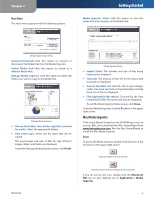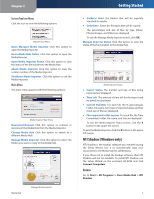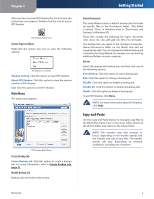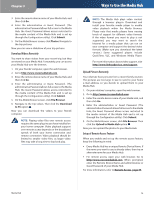Linksys NMH405 User Guide - Page 15
Example Showing How to Copy Media Files to the, Media Hub, Import Folder, Backup Folder - speed
 |
UPC - 745883585946
View all Linksys NMH405 manuals
Add to My Manuals
Save this manual to your list of manuals |
Page 15 highlights
Chapter 2 Import Folder The media\import folder stores the data imported from USB storage devices or memory cards. The data is organized by the date of the data import. Getting Started Use similar instructions to copy the other types of files, photo or video. 1. In Windows Explorer, select the music files on your computer or other network device. Then go to Edit > Copy. NOTE: If you have a USB storage device or memory card directly connected to the Media Hub, then its device name is displayed. Double‑click the device name to access its files. 2. Open the media\music folder of the Media Hub. 3. Go to Edit > Paste. Data Imported from USB Storage Device Backup Folder The backup folder stores the data backed up from USB storage devices or memory cards. The data is organized by the date of the data backup. NOTE: Use the Friendly Name or IP address of the Media Hub to access the backup folder. Data Backed Up from USB Storage Device NOTE: You can map the backup folder as a separate drive. Refer to Mapped Drive, page 8. Example Showing How to Copy Media Files to the Media Hub The following example describes the instructions to copy music files to the media\music folder of the Media Hub. Media Hub Copy Music Files to Media Hub The music files are copied to the media\music folder; this may take minutes or hours, depending on file transfer speeds and the number and size of your files. File transfer speeds will vary, depending on network conditions, including use of wireless. NOTE: Additional information about Windows Explorer is available in Windows Help. WEB: For more information about the Media Hub, refer to the rest of the User Guide. You can also visit www.linksysbycisco.com/support, and select the Media Hub. 11