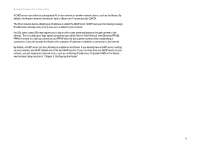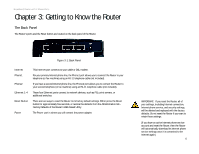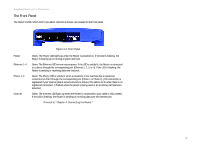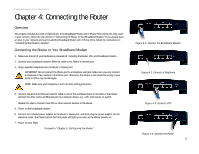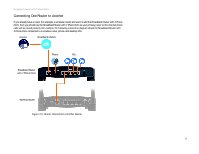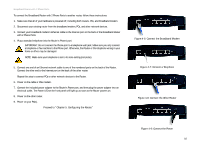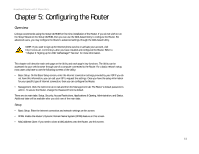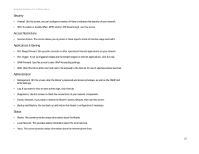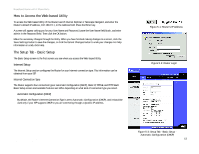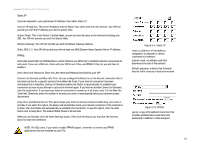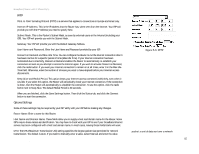Linksys RT41P2-AT User Guide - Page 16
Proceed to Configuring the Router., Connect the Other Router
 |
UPC - 745883560196
View all Linksys RT41P2-AT manuals
Add to My Manuals
Save this manual to your list of manuals |
Page 16 highlights
Broadband Router with 2 Phone Ports To connect the Broadband Router with 2 Phone Ports to another router, follow these instructions: 1. Make sure that all of your hardware is powered off, including both routers, PCs, and broadband modem. 2. Disconnect your existing router from the broadband modem, PCs, and other network devices. 3. Connect your broadband modem's Ethernet cable to the Internet port on the back of the Broadband Router with 2 Phone Ports. 4. Plug a standard telephone into the Router's Phone1 port. IMPORTANT: Do not connect the Phone port to a telephone wall jack. Make sure you only connect a telephone or fax machine to the Phone port. Otherwise, the Router or the telephone wiring in your home or office may be damaged. NOTE: Make sure your telephone is set to its tone setting (not pulse). 5. Connect one end of an Ethernet network cable to one of the numbered ports on the back of the Router. Connect the other end to the Internet port on the back of the other router. Repeat this step to connect PCs or other network devices to the Router. 6. Power on the cable or DSL modem. 7. Connect the included power adapter to the Router's Power port, and then plug the power adapter into an electrical outlet. The Power LED on the front panel will light up as soon as the Router powers on. 8. Power on the other router. 9. Power on your PC(s). Proceed to "Chapter 5: Configuring the Router." Figure 4-6: Connect the Broadband Modem Figure 4-7: Connect a Telephone Figure 4-8: Connect the Other Router Chapter 4: Connecting the Router Connecting One Router to Another Figure 4-9: Connect the Power 10