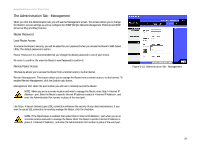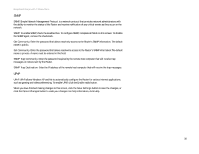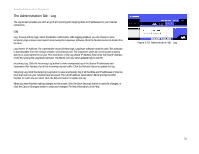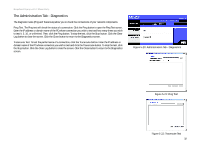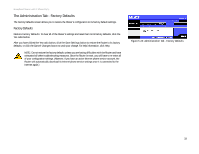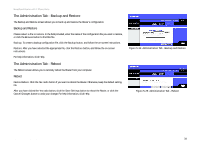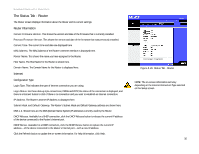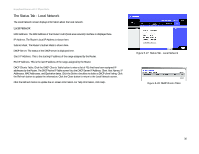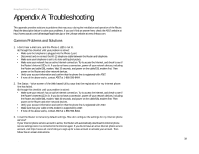Linksys RT41P2-AT User Guide - Page 40
The Administration Tab - Backup and Restore, The Administration Tab - Reboot, Backup and Restore
 |
UPC - 745883560196
View all Linksys RT41P2-AT manuals
Add to My Manuals
Save this manual to your list of manuals |
Page 40 highlights
Broadband Router with 2 Phone Ports The Administration Tab - Backup and Restore The Backup and Restore screen allows you to back up and restore the Router's configuration. Backup and Restore Please select a file to restore. In the field provided, enter the name of the configuration file you want to restore, or click the Browse button to find this file. Backup. To create a backup configuration file, click the Backup button, and follow the on-screen instructions. Restore. After you have selected the appropriate file, click the Restore button, and follow the on-screen instructions. For help information, click Help. The Administration Tab - Reboot The Reboot screen allows you to remotely reboot the Router from your computer. Reboot Device Reboot. Click the Yes radio button if you want to reboot the Router. Otherwise, keep the default setting, No. After you have clicked the Yes radio button, click the Save Settings button to reboot the Router, or click the Cancel Changes button to undo your change. For help information, click Help. Figure 5-24: Administration Tab - Backup and Restore Figure 5-25: Administration Tab - Reboot Chapter 5: Configuring the Router 34 The Administration Tab - Backup and Restore