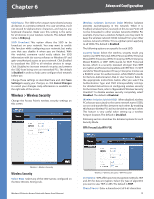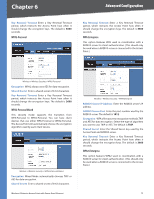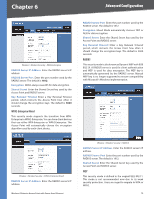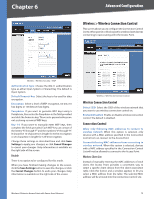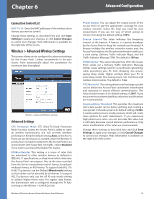Linksys SRW224P Cisco WAP200E Wireless-G Exterior Access Point with PoE Admini - Page 16
Advanced Configuration - dhcp problem
 |
UPC - 745883566068
View all Linksys SRW224P manuals
Add to My Manuals
Save this manual to your list of manuals |
Page 16 highlights
Chapter 6 Advanced Configuration •• Primary DNS (Required) and Secondary DNS (Optional) Your ISP will provide you with at least one DNS (Domain Name System) Server IP Address. Automatic Configuration - DHCP If you have a DHCP server enabled on the LAN and want it to assign an IP address to the Access Point, the select this option. Change these settings as described here and click Save Settings to apply your changes, or click Cancel Changes to cancel your changes. Help information is available on the right side of the screen. Setup > Time This allows you to change the Access Point's time settings. The correct time setting can help the administrator to search the system log to identify problems. to cancel your changes. Help information is available on the right side of the screen. Wireless > Basic Wireless Settings Change the basic wireless network settings on this screen. The Access Point can connect to up to four wireless networks (SSIDs) at the same time, so this screen offers settings for up to four different SSIDs. Each SSID owns its own MAC address on this Access Point. Setup > Time Time You can set the time either manually or automatically from a time server if the Access Point can access the public Internet. The default is to set the time Automatically. Manually Select this option to set the date and time manually. Automatically Select this option and time zone. The Access Point will contact the public time server to get the current time. •• Automatically adjust clock for daylight saving changes Select this option if you are in using the Access Point in a location that observes daylight saving time. •• User Defined NTP Server Enable this option if you have set up local NTP server. Default is Disabled. •• NTP Server IP Enter the IP address of user defined NTP Server. Change these settings as described here and click Save Settings to apply your changes, or click Cancel Changes Wireless-G Exterior Access Point with Power Over Ethernet Wireless > Basic Wireless Settings Basic Settings Configure the Wireless Network basic attributes for the entire system and for each SSID. Wireless Network Mode Select one of the following modes. The default is Mixed. •• Disable To disable wireless connectivity completely. This might be useful during system maintenance. •• B-Only All the wireless client devices can be connected to the Access Point at Wireless-B data rates with maximum speed at 11Mbps. •• G-Only Wireless-G client devices can be connected at Wireless-G data rates with maximum speed at 54Mbps. Wireless-B clients cannot be connected in this mode. •• Mixed Both Wireless-B and Wireless-G client devices can be connected at their respective data rates. Wireless-G devices can be connected at Wireless-G data rates. Wireless Channel Select the appropriate channel to be used among your Access Point and your client devices. When Auto is selected, your Access Point will select the channel with the lowest amount of wireless interference while the system is powering up. Auto channel selection will start when you click Save Settings button, it will take several seconds to scan through all the channels to find the best channel. The default setting is Auto. 11