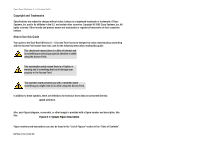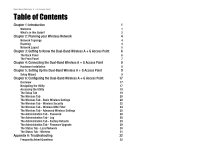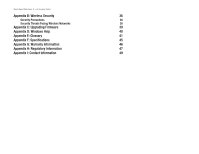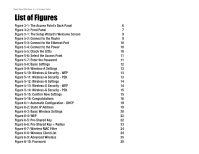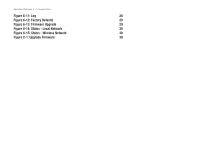Linksys WAP55AG User Guide
Linksys WAP55AG - Wireless A+G Access Point Manual
 |
UPC - 745883553907
View all Linksys WAP55AG manuals
Add to My Manuals
Save this manual to your list of manuals |
Linksys WAP55AG manual content summary:
- Linksys WAP55AG | User Guide - Page 1
® A Division of Cisco Systems, Inc. Dual-Band 5 + GHz 802.11a Dual-Band 2.4GHz 802.11g Wireless A+G Access Point WIRELESS User Guide Model No. WAP55AG - Linksys WAP55AG | User Guide - Page 2
Dual-Band Wireless A + G Access Point Copyright and Trademarks Specifications are subject to change without notice. Linksys is a registered trademark or trademark of Cisco Systems, Inc. and/or its affiliates in the U.S. and certain other countries. Copyright © 2005 Cisco ". WAP55AG-V2-UG-41223NC BW - Linksys WAP55AG | User Guide - Page 3
6 The Front Panel 7 Chapter 4: Connecting the Dual-Band Wireless A + G Access Point 8 Hardware Installation 8 Chapter 5: Setting Up the Dual-Band Wireless A + G Access Point 9 Setup Wizard 9 Chapter 6: Configuring the Dual-Band Wireless A + G Access Point 17 Overview 17 Navigating the - Linksys WAP55AG | User Guide - Page 4
Dual-Band Wireless A + G Access Point Appendix B: Wireless Security 36 Security Precautions 36 Security Threats Facing Wireless Networks 36 Appendix C: Upgrading Firmware 39 Appendix D: Windows Help 40 Appendix E: Glossary 41 Appendix F: Specifications 45 Appendix G: Warranty - Linksys WAP55AG | User Guide - Page 5
Dual-Band Wireless A + G Access Point List of Figures Figure 3-1: The Access Point's Back Panel 6 Figure 3-2: Front Panel 7 Figure 5-1: The Setup Wizard's Welcome Screen 9 Figure 5-2: Connect to the Router 9 Figure 5-3: Connect to the Ethernet Port 10 Figure 5-4: Connect to the Power 10 - Linksys WAP55AG | User Guide - Page 6
Dual-Band Wireless A + G Access Point Figure 6-11: Log 28 Figure 6-12: Factory Defaults 29 Figure 6-13: Firmware Upgrade 29 Figure 6-14: Status - Local Network 30 Figure 6-15: Status - Wireless Network 30 Figure C-1: Upgrade Firmware 39 - Linksys WAP55AG | User Guide - Page 7
networking products that make up your local network adapter: a device that adds network functionality to your PC Use the instructions in this Guide to help you connect the Access Point, set it up, and configure it to bridge your different networks. These instructions should be all you need to get - Linksys WAP55AG | User Guide - Page 8
to configure the settings on the Access Point and how to install the setup on the Access Point for the Linksys Wireless Guard. • Chapter 6: Configuring the Dual-Band Wireless A + G Access Point This chapter explains the use of the Access Point's Web-based Utility. • Appendix A: Troubleshooting This - Linksys WAP55AG | User Guide - Page 9
Dual-Band Wireless A + G Access Point • Appendix G: Warranty Information This appendix supplies the Access Point's warranty information. • Appendix H: Regulatory Information This appendix supplies the Access Point's regulatory information. • Appendix I: Contact Information This appendix provides - Linksys WAP55AG | User Guide - Page 10
with one another to form an ad-hoc network. Linksys wireless adapters also provide users access to a wired network when using an access point, such as the Dual-Band Wireless A + G Access Point, or wireless router. An integrated wireless and wired network is called an infrastructure network. Each - Linksys WAP55AG | User Guide - Page 11
The Dual-Band Wireless A + G Access Point has been designed for use with 802.11g and 802.11b products. With 802.11g products communicating with the 802.11b standard, products using these standards can communicate with each other. The Access point is compatible with 802.11g and 802.11b adapters, such - Linksys WAP55AG | User Guide - Page 12
or adapters Important: Resetting the Access Point will erase all of your settings (Wireless Security, Wireless and LAN settings, etc.) and replace them with the factory defaults. Do not reset the Access Point if you want to retain these settings. Chapter 3: Getting to Know the Dual-Band Wireless - Linksys WAP55AG | User Guide - Page 13
Dual-Band Wireless A + G Access Point The Front Panel The Access Point's LEDs, where information about network activity is displayed, are located on the front panel. Figure 3-2: Front Panel Power Green. The Power LED lights up when the Access Point is powered on. Wireless-A WLAN Green. When the - Linksys WAP55AG | User Guide - Page 14
use the power adapter supplied with the Access Point. Use of a different adapter may result in product damage. Now that the hardware installation is complete, proceed to Chapter 5: Setting Up the Dual-Band Wireless A + G Access Point, for directions on how to set up the Access Point. tcp/ip: a set - Linksys WAP55AG | User Guide - Page 15
network connection. You may refer to Chapter 4: Connecting the Dual-Band Wireless A + G Access Point. This Setup Wizard will take you through all the steps necessary to set up and configure the Access Point. 1. Insert the Setup Wizard CD into your PC's CD-ROM drive. Your PC must be on your wired - Linksys WAP55AG | User Guide - Page 16
The Access Point's LEDs should be lit. If not, re-check the connections. Click the Next button to continue or Exit to exit the Setup Wizard. Chapter 5: Setting Up the Dual-Band Wireless A + G Access Point Setup Wizard Figure 5-3: Connect to the Ethernet Port Figure 5-4: Connect to the Power Figure - Linksys WAP55AG | User Guide - Page 17
the Access Point you've selected. Enter the Password you've assigned. If none has been assigned, enter the default password: admin. Then, click the Enter button. (This password can be changed on the next screen.) Chapter 5: Setting Up the Dual-Band Wireless A + G Access Point Setup Wizard Figure - Linksys WAP55AG | User Guide - Page 18
PSK from the drop-down menu. All devices in your wireless network must use the same security method. Chapter 5: Setting Up the Dual-Band Wireless A + G Access Point Setup Wizard Figure 5-8: Basic Settings ip address: the address used to identify a computer or device on a network gateway: a device - Linksys WAP55AG | User Guide - Page 19
8-32 characters. Then, click the Next button to continue or Back to return to the previous page. For more information on wireless security, refer to Appendix B: Wireless Security. Chapter 5: Setting Up the Dual-Band Wireless A + G Access Point Setup Wizard Figure 5-11: Wireless-A Security - PSK 13 - Linksys WAP55AG | User Guide - Page 20
the numbers "0" through "9" and should be 10 characters in length for 64-bit encryption or 26 characters in length for 128-bit encryption. Figure 5-12: Wireless-G Settings Chapter 5: Setting Up the Dual-Band Wireless A + G Access Point Setup Wizard Figure 5-13: Wireless-G Security - WEP 14 - Linksys WAP55AG | User Guide - Page 21
you find the correct screen. If your settings are correct, click the Save button. If you want to cancel the installation, you may click Exit. Figure 5-14: Wireless-G Security - PSK Chapter 5: Setting Up the Dual-Band Wireless A + G Access Point Setup Wizard Figure 5-15: Confirm New Settings 15 - Linksys WAP55AG | User Guide - Page 22
this Setup Wizard again. Click the Exit button to exit the Setup Wizard. For more advanced configuration, you can go to Chapter 6: Configuring the Dual-Band Wireless A + G Access Point. Figure 5-16: Congratulations Chapter 5: Setting Up the Dual-Band Wireless A + G Access Point 16 Setup Wizard - Linksys WAP55AG | User Guide - Page 23
default. Navigating the Utility There are four main tabs: Setup, Wireless, Administration, and Status. Additional screens will be available from the main tabs. Setup • Network Setup. You can configure the Access Point's network settings on this screen. Chapter 6: Configuring the Dual-Band Wireless - Linksys WAP55AG | User Guide - Page 24
change the Access Point's password. • Log. The Access Point can keep logs of wireless activity. • Factory Defaults.This screen allows you to restore the Access Point's configuration to its factory default settings. • Firmware Upgrade. This screen allows you to upgrade the Access Point's firmware. Do - Linksys WAP55AG | User Guide - Page 25
6: Configuring the Dual-Band Wireless A + G Access Point Accessing the Utility NOTE: If you don't remember the Access Point's IP address, you can run the Setup Wizard to locate it. Figure 6-1: Automatic Configuration - DHCP Figure 6-2: Static IP Address static ip address: a fixed address assigned - Linksys WAP55AG | User Guide - Page 26
of assigning permanent IP addresses. static ip address: a fixed address assigned to a computer or device that is connected to a network subnet mask: an address code that determines the size of the network Chapter 6: Configuring the Dual-Band Wireless A + G Access Point 20 The Wireless Tab - Linksys WAP55AG | User Guide - Page 27
Dual-Band Wireless A + G Access Point Wireless-G • Mode. From this drop-down menu, you can select the wireless standards running on your network. If you have both 802.11g and 802.11b devices in your network, keep the default setting, Mixed. If you have only 802.11g devices, select Wireless-G Only. - Linksys WAP55AG | User Guide - Page 28
Dual-Band Wireless A + G Access Point The Wireless Tab - Wireless Security Wireless Security The Wireless Security settings configure the security of your wireless network. There are three wireless security mode options supported by the Access Point: WEP, Pre-Shared Key, and Pre-Shared Key + RADIUS. - Linksys WAP55AG | User Guide - Page 29
information, click More. For detailed instructions on configuring wireless security for the Access Point, turn to "Appendix B: Wireless Security." Figure 6-6: Pre-Shared Key + Radius Chapter 6: Configuring the Dual-Band Wireless A + G Access Point 23 The Wireless Tab - Wireless Security - Linksys WAP55AG | User Guide - Page 30
Dual-Band Wireless A + G Access Point The Wireless Tab - Wireless MAC Filter Wireless network access can be filtered by using the MAC addresses of the wireless devices. Access Restrictions To filter wireless users by MAC Address, either permitting or blocking access, click Enabled. If you do not - Linksys WAP55AG | User Guide - Page 31
that can increase wireless efficiency. fragmentation: breaking a packet into smaller units when transmitting over a network medium that cannot support the original size of the packet. Chapter 6: Configuring the Dual-Band Wireless A + G Access Point 25 The Wireless Tab - Advanced Wireless Settings - Linksys WAP55AG | User Guide - Page 32
, from the drop-down menu. The default is Full (Default). CTS Protection Mode. CTS (Clear-To-Send) Protection Mode should be set to Auto (Default). The Access Point will automatically use CTS Protection Mode when your Wireless-G products are experiencing severe problems and are not able to transmit - Linksys WAP55AG | User Guide - Page 33
Dual-Band Wireless A + G Access Point Frame Burst Mode. Enabling this option should provide your network with greater performance, depending on the manufacturer of your wireless products. If you are not sure how to use this option, keep the default, Enabled. Beacon Interval. The default value is 100 - Linksys WAP55AG | User Guide - Page 34
Log function, keep the default setting, Disabled. To monitor wireless activity, select Enabled. Logviewer IP Address. For a permanent record of the Access Point's wireless activities, Logviewer software must be used. This software can be downloaded from the Linksys website, www.linksys.com. The Log - Linksys WAP55AG | User Guide - Page 35
6-12: Factory Defaults download: to receive a file transmitted over a network firmware: the programming code that runs a networking device upgrade: to replace existing software or firmware with a newer version Chapter 6: Configuring the Dual-Band Wireless A + G Access Point The Administration - Linksys WAP55AG | User Guide - Page 36
type. AP's IP Address. This shows the Access Point's IP Address. Subnet Mask. This shows the Access Point's Subnet Mask. Default Gateway. This shows the Access Point's Default Gateway. Figure 6-14: Status - Local Network Chapter 6: Configuring the Dual-Band Wireless A + G Access Point The Status - Linksys WAP55AG | User Guide - Page 37
Dual-Band Wireless A + G Access Point The Status Tab - Wireless The Wireless screen on the Status Tab displays the status of your Wireless-A and/or Wireless-G networks. Wireless-A Network MAC Address. This is the Access Point's Wireless-A network MAC address. Mode. This displays the status of the - Linksys WAP55AG | User Guide - Page 38
Dual-Band Wireless A + G Access Point Appendix A: Troubleshooting This appendix provides solutions to problems that may occur during the installation and operation of the DualBand Wireless A + G Access Point. Read the description below to solve your problems. If you can't find an answer here, check - Linksys WAP55AG | User Guide - Page 39
Dual-Band Wireless A + G Access Point What is Roaming? Roaming is the ability of a portable computer user to communicate continuously while moving freely throughout an area greater than that covered by a single Access Point. Before using the roaming function, the workstation must make sure that it - Linksys WAP55AG | User Guide - Page 40
of scrambling. On the software side, the WLAN series offers the encryption function (WEP) to enhance security and access control. Users can set it up depending upon their needs. Can Linksys Wireless products support file and printer sharing? Linksys Wireless products perform the same function - Linksys WAP55AG | User Guide - Page 41
Dual-Band Wireless A + G Access Point How do I resolve issues with signal loss? There is no way to know the exact range of your wireless network without testing. Every obstacle placed between an Access Point and wireless PC will create signal loss. Leaded glass, metal, concrete floors, water and - Linksys WAP55AG | User Guide - Page 42
Dual-Band Wireless A + G Access Point Appendix B: Wireless Security Linksys wants to make wireless networking as safe and easy for you as possible. The current generation of Linksys products provide several network security features, but they require specific action on your part for implementation. - Linksys WAP55AG | User Guide - Page 43
Dual-Band Wireless A + G Access Point SSID. There are several things to keep in mind about the SSID: 1. Disable Broadcast 2. Make it unique 3. Change it often Most wireless networking devices will give you the option of broadcasting the SSID. While this option may be more convenient, it allows - Linksys WAP55AG | User Guide - Page 44
Dual-Band Wireless A + G Access Point WPA Pre-Shared Key. If you do not have a RADIUS server, select the type of algorithm, TKIP or AES, enter a password in the Pre-Shared key field of 8-64 characters, and enter a Group Key Renewal period time between 0 and 99,999 seconds, which instructs the Access - Linksys WAP55AG | User Guide - Page 45
Dual-Band Wireless A + G Access Point Appendix C: Upgrading Firmware The Access Point's firmware is upgraded through the Web-Utility's Help tab. Follow these instructions: 1. Before upgrading the firmware, download the Access Point's firmware upgrade file from the Linksys website, www.linksys.com. - Linksys WAP55AG | User Guide - Page 46
Dual-Band Wireless A + G Access Point Appendix D: Windows Help All wireless products require Microsoft Windows. Windows is the most used operating system in the world and comes with many features that help make networking easier. These features can be accessed through Windows Help and are described - Linksys WAP55AG | User Guide - Page 47
accessed, managed, and updated. DHCP (Dynamic Host Configuration Protocol) - A networking protocol that allows administrators to assign temporary IP addresses to network computers by "leasing" an IP address to a user for a limited amount of time, instead of assigning permanent IP addresses. Download - Linksys WAP55AG | User Guide - Page 48
that is bridged to a wired network via an access point. IP (Internet Protocol) - A protocol used to send data over a network. IP Address - The address used to identify a computer or device on a network. ISM band - Radio bandwidth utilized in wireless transmissions. ISP (Internet Service Provider - Linksys WAP55AG | User Guide - Page 49
Dual-Band Wireless A + G Access Point Packet - A unit of data sent over a network. Passphrase - Used much like a password, a passphrase simplifies the WEP encryption process by automatically generating the WEP encryption keys for Linksys products. Port - The connection point on a computer or - Linksys WAP55AG | User Guide - Page 50
Dual-Band Wireless A + G Access Point TKIP (Temporal Key Integrity Protocol) - a wireless encryption protocol that provides dynamic encryption keys for each packet transmitted. Topology - The physical layout of a network. Upgrade - To replace existing software or firmware with a newer version. WEP ( - Linksys WAP55AG | User Guide - Page 51
Dual-Band Wireless A + G Access Point Appendix F: Specifications Standards IEEE 802.11a, IEEE802.11b, IEEE 802.11g, IEEE 802.3, IEEE 802.3u Ports/Buttons One 10/100 RJ-45 Port (Auto MDI/MDI-X) One Reset Button Cabling Type UTP CAT 5 or better LEDs Power, Ethernet, Wireless-A: WLAN, Wireless - Linksys WAP55AG | User Guide - Page 52
Dual-Band Wireless A + G Access Point Appendix G: Warranty Information LIMITED WARRANTY Linksys warrants to You that, for a period of three years (the "Warranty Period"), your Linksys Product will be substantially free of defects in materials and workmanship under normal use. Your exclusive remedy - Linksys WAP55AG | User Guide - Page 53
Dual-Band Wireless A + G Access Point Appendix H: Regulatory Information FCC STATEMENT This product has been tested and complies with the specifications for a Class B digital device, pursuant to Part 15 of the FCC Rules. These limits are designed to provide reasonable protection against harmful - Linksys WAP55AG | User Guide - Page 54
Dual-Band Wireless A + G Access Point EN 300-328-1, EN 300-328-2 Technical requirements for Radio For more details on legal combinations of power levels and antennas, contact Linksys Corporate Compliance. Linksys vakuuttaa täten että Wireless-G ADSL Gateway tyyppinen laite on direktiivin 1999 - Linksys WAP55AG | User Guide - Page 55
Dual-Band Wireless A + G Access Point Appendix I: Contact Information Need to contact Linksys? Visit us online for information on the latest products and updates to in this Guide.) http://www.linksys.com or ftp.linksys.com 800-546-5797 (LINKSYS) 949-823-3002 800-326-7114 [email protected] 949-
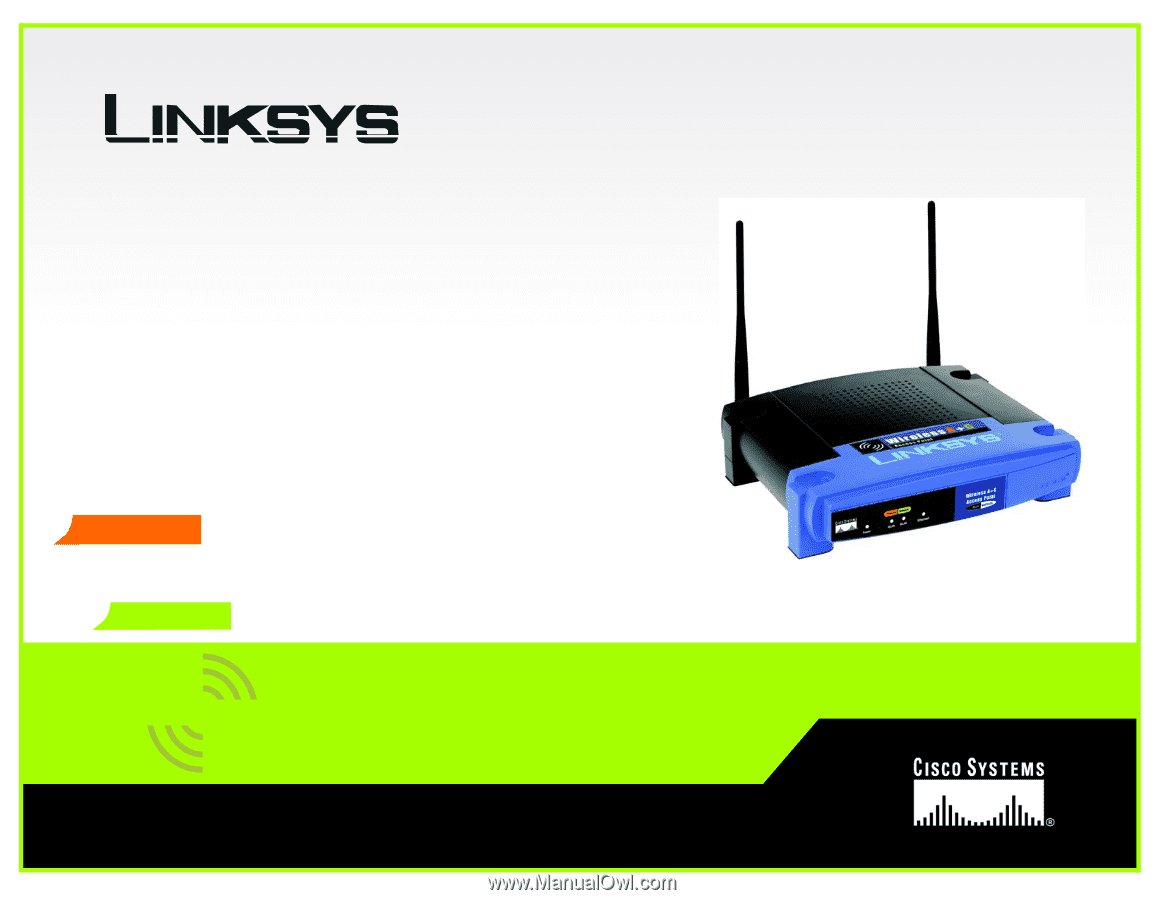
A Division of Cisco Systems, Inc.
®
Model No.
Access Point
WAP55AG
User Guide
WIRELESS
Wireless
A
+
G
Dual-Band
GHz
5
GHz
2.4
802.11g
802.11a
+
Dual-Band