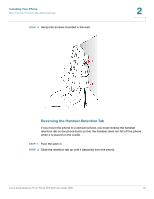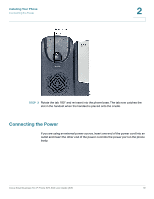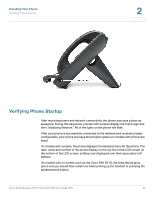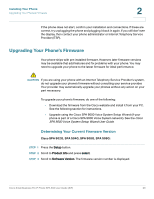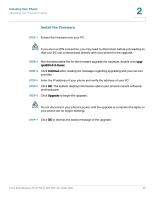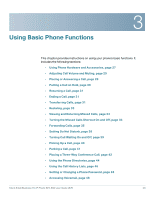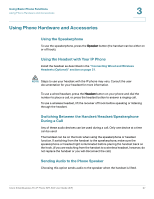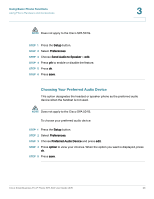Linksys WIP310 Cisco Small Business Pro IP Phone SPA50X User Guide (SIP) - Page 30
Upgrading Your Phone’s Firmware, Determining Your Current Firmware Version
 |
UPC - 745883580927
View all Linksys WIP310 manuals
Add to My Manuals
Save this manual to your list of manuals |
Page 30 highlights
Installing Your Phone Upgrading Your Phone's Firmware 2 If the phone does not start, confirm your installation and connections. If these are correct, try unplugging the phone and plugging it back in again. If you still don't see the display, then contact your phone administrator or Internet Telephony Service Provider (ITSP). Upgrading Your Phone's Firmware Your phone ships with pre-installed firmware. However, later firmware versions may be available that add features and fix problems with your phone. You may need to upgrade your phone to the latest firmware for ideal performance. ! CAUTION If you are using your phone with an Internet Telephony Service Provider's system, do not upgrade your phone's firmware without consulting your service provider. Your provider may automatically upgrade your phones without any action on your part necessary. To upgrade your phone's firmware, do one of the following: • Download the firmware from the Cisco website and install it from your PC. See the following section for instructions. • Upgrade using the Cisco SPA 9000 Voice System Setup Wizard (if your phone is part of a Cisco SPA 9000 Voice System network). See the Cisco SPA 9000 Voice System Setup Wizard User Guide. Determining Your Current Firmware Version Cisco SPA 502G, SPA 504G, SPA 508G, SPA 509G: STEP 1 Press the Setup button. STEP 2 Scroll to Product Info and press select. STEP 3 Scroll to Software Version. The firmware version number is displayed. Cisco Small Business Pro IP Phone SPA 50X User Guide (SIP) 23