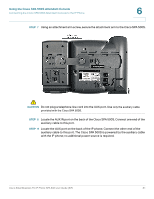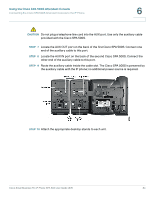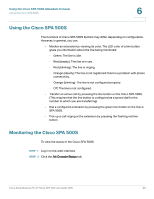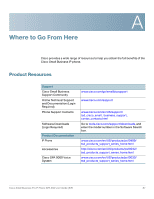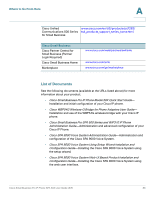Linksys WIP310 Cisco Small Business Pro IP Phone SPA50X User Guide (SIP) - Page 93
Using the Cisco SPA 500S, Monitoring the Cisco SPA 500S
 |
UPC - 745883580927
View all Linksys WIP310 manuals
Add to My Manuals
Save this manual to your list of manuals |
Page 93 highlights
Using the Cisco SPA 500S Attendant Console Using the Cisco SPA 500S 6 Using the Cisco SPA 500S The functions of Cisco SPA 500S buttons may differ depending on configuration. However, in general, you can: • Monitor an extension by viewing its color. The LED color of a line button gives you information about the line being monitored: - Green: The line is idle. - Red (steady): The line is in use. - Red (blinking): The line is ringing. - Orange (steady): The line is not registered; there is a problem with phone connectivity. - Orange (blinking): The line is not configured properly. - Off: The line is not configured. • Transfer an active call by pressing the line button on the Cisco SPA 500S. (This requires that the line button is configured as a speed dial for the number to which you are transferring). • Dial a configured extension by pressing the green line button on the Cisco SPA 500S. • Pick up a call ringing at the extension by pressing the flashing red line button. Monitoring the Cisco SPA 500S To view the status of the Cisco SPA 500S: STEP 1 Log in to the web interface. STEP 2 Click the Att Console Status tab. Cisco Small Business Pro IP Phone SPA 50X User Guide (SIP) 86