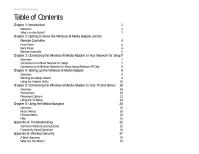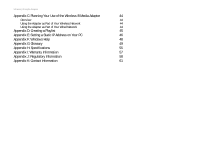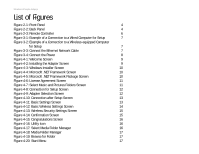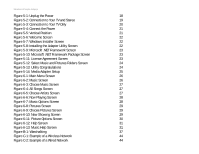Linksys WMA11B User Guide - Page 5
List of s - remote control
 |
UPC - 745883555772
View all Linksys WMA11B manuals
Add to My Manuals
Save this manual to your list of manuals |
Page 5 highlights
Wireless-B Media Adapter List of Figures Figure 2-1: Front Panel 4 Figure 2-2: Back Panel 4 Figure 2-3: Remote Controller 6 Figure 3-1: Example of a Connection to a Wired Computer for Setup 7 Figure 3-2: Example of a Connection to a Wireless-equipped Computer for Setup 7 Figure 3-3: Connect the Ethernet Network Cable 7 Figure 3-4: Connect the Power 8 Figure 4-1: Welcome Screen 9 Figure 4-2: Installing the Adapter Screen 9 Figure 4-3: Windows Installer Screen 10 Figure 4-4: Microsoft .NET Framework Screen 10 Figure 4-5: Microsoft .NET Framework Package Screen 10 Figure 4-6: License Agreement Screen 11 Figure 4-7: Select Music and Pictures Folders Screen 11 Figure 4-8: Connection for Setup Screen 12 Figure 4-9: Adapter Selection Screen 12 Figure 4-10: Connection after Setup Screen 13 Figure 4-11: Basic Settings Screen 13 Figure 4-12: Basic Wireless Settings Screen 14 Figure 4-13: Wireless Security Settings Screen 15 Figure 4-14: Confirmation Screen 15 Figure 4-15: Congratulations Screen 16 Figure 4-16: Utility Icon 16 Figure 4-17: Select Media Folder Manager 16 Figure 4-18: Media Folder Manager 17 Figure 4-19: Browse for Folder 17 Figure 4-20: Start Menu 17