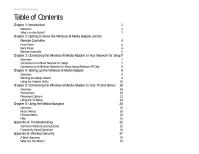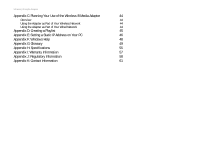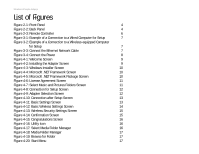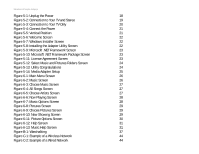Linksys WMA11B User Guide - Page 6
Connection to Your TV and Stereo, Select Music and Pictures Folders Screen - media adapter
 |
UPC - 745883555772
View all Linksys WMA11B manuals
Add to My Manuals
Save this manual to your list of manuals |
Page 6 highlights
Wireless-B Media Adapter Figure 5-1: Unplug the Power 18 Figure 5-2: Connection to Your TV and Stereo 19 Figure 5-3: Connection to Your TV Only 20 Figure 5-4: Connect the Power 21 Figure 5-5: Vertical Position 21 Figure 5-6: Welcome Screen 22 Figure 5-7: Windows Installer Screen 22 Figure 5-8: Installing the Adapter Utility Screen 22 Figure 5-9: Microsoft .NET Framework Screen 23 Figure 5-10: Microsoft .NET Framework Package Screen 23 Figure 5-11: License Agreement Screen 23 Figure 5-12: Select Music and Pictures Folders Screen 24 Figure 5-13: Utility Congratulations 24 Figure 5-14: Media Adapter Setup 25 Figure 6-1: Main Menu Screen 26 Figure 6-2: Music Screen 26 Figure 6-3: Choose Music Screen 27 Figure 6-4: All Songs Screen 27 Figure 6-5: Choose Artists Screen 27 Figure 6-6: Now Playing Screen 28 Figure 6-7: Music Options Screen 28 Figure 6-8: Pictures Screen 29 Figure 6-9: Choose Pictures Screen 29 Figure 6-10: Now Showing Screen 29 Figure 6-11: Picture Options Screen 30 Figure 6-12: Help Screen 31 Figure 6-13: Music Help Screen 31 Figure B-1: Warchalking 37 Figure C-1: Example of a Wireless Network 44 Figure C-2: Example of a Wired Network 44