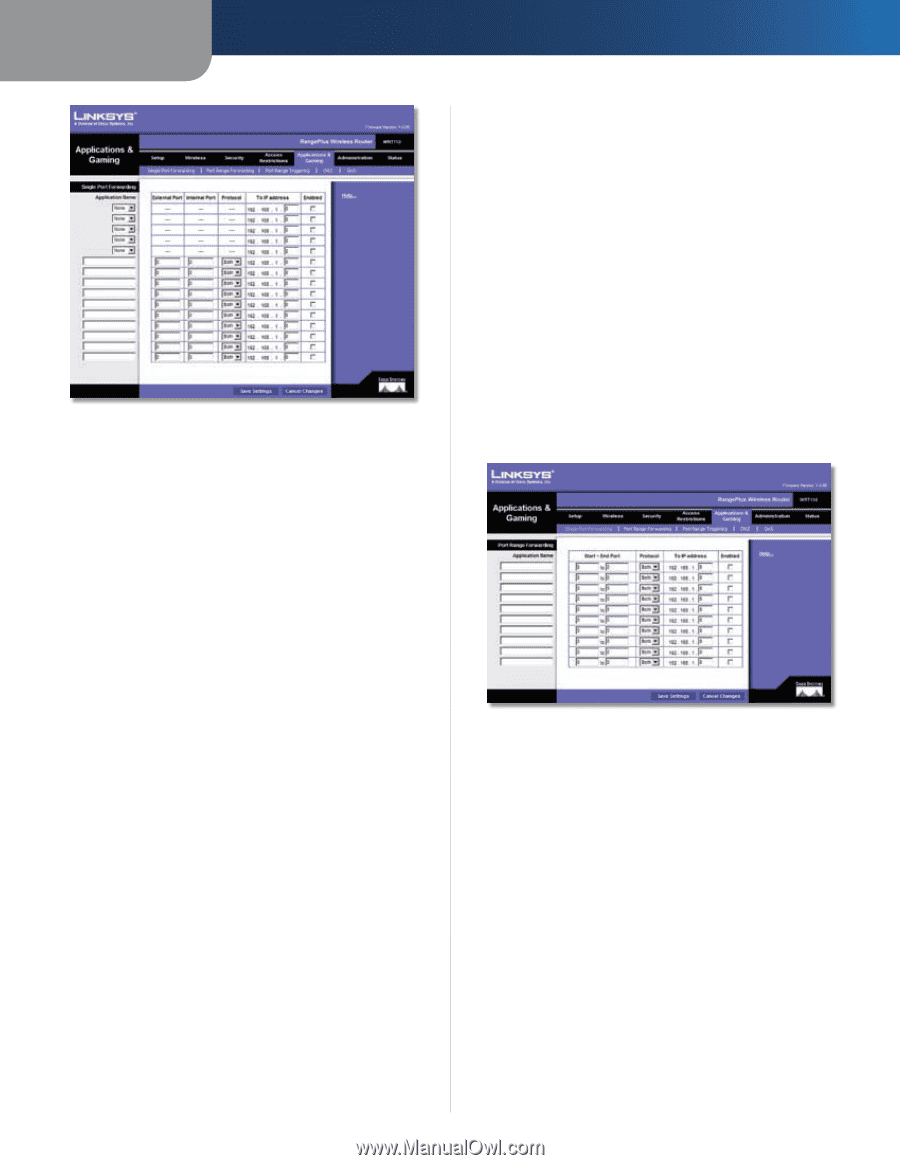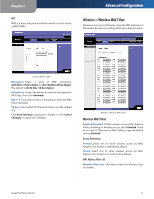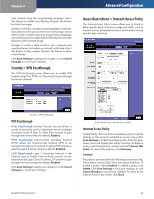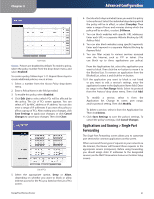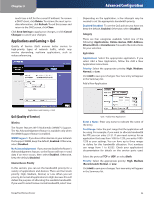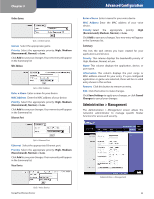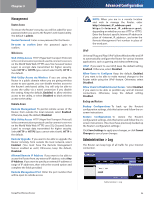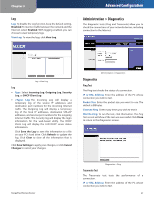Linksys WRT110-RM User Guide - Page 23
Applications and Gaming > Port Range Forwarding, Single Port Forwarding, Port Range Forwarding
 |
UPC - 745883585793
View all Linksys WRT110-RM manuals
Add to My Manuals
Save this manual to your list of manuals |
Page 23 highlights
Chapter 3 Applications and Gaming > Single Port Forwarding Single Port Forwarding Common applications are available for the first five entries. Select the appropriate application. Then enter the IP address of the server that should receive these requests. Select Enabled to activate this entry. For additional applications, complete the following fields: Application Name Enter the name you wish to give the application. Each name can be up to 12 characters. External Port Enter the external port number used by the server or application on the Internet. Check with the Internet application documentation for more information. Internal Port Enter the internal port number used by the server or application on the Local Area Network (LAN). Check with the Internet application documentation for more information. Protocol Select the protocol used for this application, either TCP or UDP, or Both. To IP Address For each application, enter the IP address of the PC that should receive the requests. If you assigned a static IP address to the PC, then you can click DHCP Reservation on the Basic Setup screen to look up its static IP address. Enabled For each application, select Enabled to enable port forwarding. Click Save Settings to apply your changes, or click Cancel Changes to cancel your changes. RangePlus Wireless Router Advanced Configuration Applications and Gaming > Port Range Forwarding The Port Range Forwarding screen allows you to set up public services on your network, such as web servers, ftp servers, e-mail servers, or other specialized Internet applications. (Specialized Internet applications are any applications that use Internet access to perform functions such as videoconferencing or online gaming. Some Internet applications may not require any forwarding.) When users send these types of requests to your network via the Internet, the Router will forward those requests to the appropriate servers (computers). Before using forwarding, you should assign static IP addresses to the designated servers (use the DHCP Reservation feature on the Basic Setup screen). If you need to forward all ports to one computer, click the DMZ tab. Applications and Gaming > Port Range Forwarding Port Range Forwarding To forward a port, enter the information on each line for the criteria required. Application Name In this field, enter the name you wish to give the application. Each name can be up to 12 characters. Start~End Port Enter the number or range of port(s) used by the server or Internet applications. Check with the Internet application documentation for more information. Protocol Select the protocol used for this application, either TCP or UDP, or Both. To IP Address For each application, enter the IP address of the PC running the specific application. If you assigned a static IP address to the PC, then you can click DHCP Reservation on the Basic Setup screen to look up its static IP address. 22